If you can boot into safe mode, but not boot
normally into Vista, you have a software problem. Let's look at identifying the
cause of this with three simple questions:
1. Did you just add or install any hardware or software prior to the problem
you are now experiencing? Any installation of software or drivers that took
place since you last rebooted the computer is suspect.
2. Does Windows Vista restart during the loading sequence, before you see the
desktop or welcome screen appear?
3. Does Windows Vista restart or run improperly (i.e. very slow, not
responsive) once the desktop has appeared?
If the answer to question (1) is yes, you need to
determine what programs and drivers you installed when the operating system was
last working. Write these down if possible, as they are likely the cause of your
problem. If you installed a software program or programs, see the 'disabling
startup programs' and 'removing bad software' sections of this guide below.
If you installed a hardware device and drivers, see the
'disabling problem devices' and 'rolling back faulty drivers'
sections below.
If the answer to question (2) is yes, then your
computer likely has a driver issue. These are somewhat more common in
Windows Vista right now, because of the relative newness of the operating
system. See the sections below on 'rolling back faulty drivers' and
'download new device drivers in safe mode with networking'
for more help.
If the answer to question (3) is yes, it is likely that an
installed program that is set to run on startup, or a virus or malware
infestation is to blame. See the sections below on 'disabling startup
programs' and 'removing bad software'
for help.
Download new device drivers in safe mode with
networking
The Windows Vista safe mode with networking allows you
access to the Internet, so if you suspect that you are having issues with a new
piece of hardware or its associated software drivers, the first thing to do is
boot into safe mode with networking.
You'll then need to uninstall the old drivers if possible, or download and
install new drivers over top of the previous ones for the offending
device. Check the manufacturers website for the correct drivers for Vista, or run
a Google search with the manufacturers name, and product model number. For
example, if you had a finiky Geforce 8800GT videocard the search could be
this:
Use the form here to run your own search by replacing
"geforce" with the appropriate brand and model number to describe the hardware
you need to find drivers for... but leave the "driver download" bit. The results
open in a new window, so don't worry about giving it a try.
Remove bad software
So you've determined, via the method above, that a program that is loading on
startup is to blame for your Vista loading problems. Fortunately, the safe mode
gives you full access to the control panel and the 'remove programs' option, so
it should be easy to strip out the offending program in safe mode then restore
the rest of your startup programs and go back to trouble-free computing.
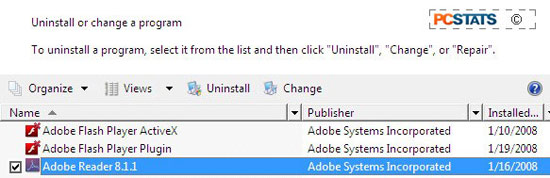
To remove installed programs in Windows Vista safe
mode:
Open the 'start' menu and select 'control panel'. Choose
'programs and features'. Find the offending program(s) on the list and remove
them using the 'uninstall' option at the top.

