If you have installed a new piece of hardware that has
caused an error, the simplest thing to do is turn the computer off
and physically remove the offending hardware. If this is not possible, the next
best thing is disable the hardware device in safe mode, rendering it non-existent as
far as Vista is concerned.
To disable a device in Windows Vista safe mode:
Open the 'start' menu and right-click on 'computer'.
Select 'properties'. Click 'device manager' in the left-hand pane.
Locate the hardware you want to disable. Network connection
hardware is stored in the 'network adapters' section, for example.
To disable a device, right click on it and choose
'disable'.
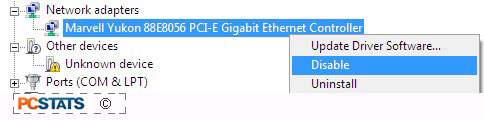
'Roll back' faulty drivers
Faulty or incompatible driver installations are a primary source of software
problems in Windows Vista. This is hardly surprising given the
relative newness of the operating system, but they can cause huge headaches for
users. Fortunately, using Windows Vista safe mode in conjunction with the
'roll back driver' option that Vista supports allows you to easily correct
driver issues without too much frustration.
By default, Vista keeps a record and copy of each new driver you install, and
its previous versions. You can 'roll back' to an older version of a given
driver at any time by using the Vista device manager applet. If you have
just installed a new driver and your system is now either refusing to boot
normally or acting very strange when it does, here are the steps you need to
take.
To roll back a device driver in Windows Vista safe
mode:
Open the 'start' menu and right-click on 'computer.'
Select 'manage'. In the computer management window, Click on 'device manager' in the left-hand
pane.
The right-hand pane shows a list of the hardware devices
present in your computer, each associated with a software driver that allows the
computer to use that device. Expand the correct category for your device (video
cards will be in 'display adapters', network cards in 'network adapters', sound
cards in 'sound, video and game controllers', etc.).
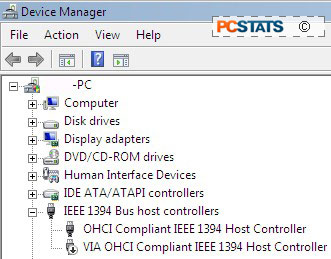
Right click on the device that you would like to revert to a previous
driver. Choose 'properties'.
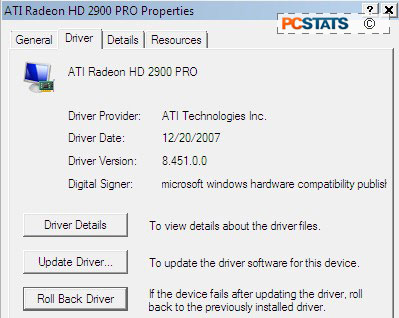
Now click the 'driver' tab and choose the 'roll back
driver' option. When asked to confirm, click 'yes'. Your driver version will be reverted to the previous installed driver.
Attempt to reboot normally to test the fix.

