If you are planning on upgrading
your computer anytime in the next month, you should uncheck the 'automatically
activate Windows when I am online' box. The reasoning behind this is that
Windows Vista 'locks on' to the hardware that is in your computer when you
activate it. Any major changes to this hardware after activation will
necessitate a re-activation. In general, a 'major change' must involve
altering either the motherboard or hard drive or both. Changing memory,
videocards, processors and other hardware will not necessitate a
reactivation.

Microsoft is deliberately vague on the activation
details of the Vista license. You may reactivate a valid copy of Windows
Vista any number of times, apparently, but when hardware changes are made,
Internet-based reactivation
will fail on OEM Vista licenses because the computer has changed. OEM stands
for Original Equipment Manufacturer, and this would related to a
pre-installed PC from the likes of Dell, Gateway, HP, etc.
The upshot of this, based on a year of user experience, is: You can
upgrade your motherboard and hard drive and re-activate windows over the
Internet up to 5 times if you are using a retail copy of Windows Vista. If
you have an OEM copy, you will be required to phone Microsoft (toll-free,
using the instructions presented by Vista's activation wizard) and answer
(truthfully) that you do not have your license installed on more than one
computer. Then you will be provided with a reactivation code.
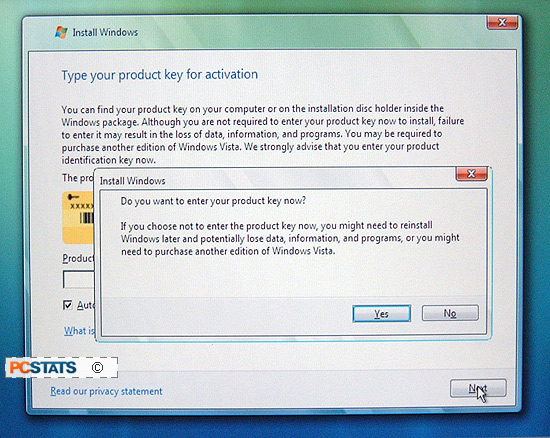
Hit the 'next' button.
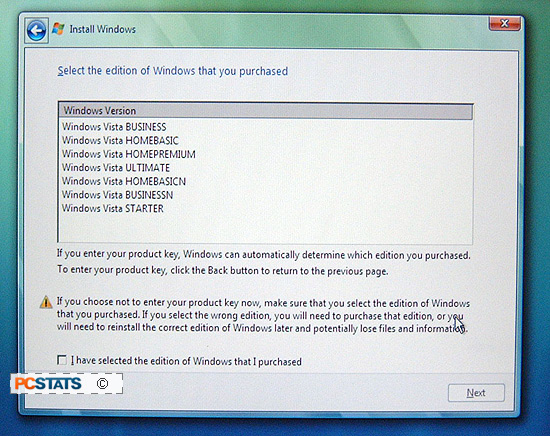
If you did not enter your activation key on the previous
screen, you will now be required to choose the version of Vista you wish to
install. The installation will continue in full, but Vista will be limited to a 30-day trial mode. After that period, if you
have not entered in a valid product key the operating system will lock itself down
until you do. The upshot of this is that you can test drive
any version of Windows Vista you wish, however the product key
remains valid only for the version purchased.
Incidently, if you've been using a trial version of
Vista and the 30-day limit has passed, but there are still files you
desperately need to access on the PC, don't fret. There's a way around
locked mode, and the details are outlined in this PCSTATS Guide to Vista's Safe Mode.
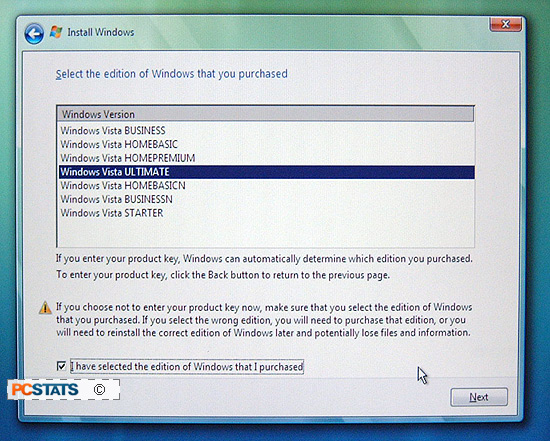
Moving along. Selecting the Vista
version may not be necessary for certain OEM Vista installation disks, but we will
include it out of completeness. Choose the correct version, check the
confirmation box below and click 'next' again.

