To use bootrec, load the Windows Vista repair environment as detailed above,
then go to the advanced options screen and open the command prompt.
From the command prompt, type 'bootrec /scanos' and press ENTER.
This command scans your hard disks for any Vista installations that are not
currently included in the Boot Configuration Data (BCD) table which the Vista
boot manager uses.
In the screenshot above, BootRec has detected a 'rogue' Vista installation
which is not included in the BCD and thus is not bootable (or visible to the
Vista startup repair process).
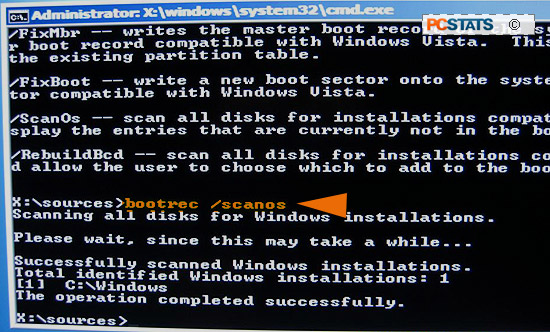
If the bootrec /scanos command gives you a result, you should be able to
continue the repair process. If it does not, you may wish to run
diagnostic software on your hard disk drive again (as covered above) since it
may not be possible to repair your problem. See our 'worst case scenario'
section below for more details.
Recovering 'lost' Windows Vista installations
Assuming that you got a result from the 'bootrec /scanos' command as covered
above, you can now proceed with getting your lost Vista lamb back into the
secure BCD table fold and making it bootable again.
First let's make sure your computer is working with a clean
Master Boot Record (MBR), the first sector of the hard drive which acts as
both an introduction and a table of contents for the Vista 'book' to get metaphorical
for a second. From the command prompt, type 'bootrec /fixmbr' and
hit ENTER, followed by 'bootsect.exe /nt60 all /force' and ENTER again.
What you have just done is created a new MBR (in case errors in the first
sector of the hard drive or a virus corrupted the old one) and told it to use
the Windows Vista boot loader to load Vista installations present on any of the
hard disks in your computer. If you receive an 'element not found' error
when entering either command, proceed to the section below for help.

