In a nutshell, WRP prevents programs from making changes to
system files unless they fit into a strict 'approve' criteria defined by
Microsoft.
The way that
this is accomplished is a fair bit more draconian than the Windows XP method
of doing the same thing, which simply ensured that critical system files were
backed up and replaced when necessary. WRP actually prevents most system
files being altered in any way by almost any program, which is a good
thing, but can cause havoc for applications built for the Win XP
environment.
Adding to the complexity is the fact that Vista is available in both 32-bit
and 64-bit flavours. Just as with the 64-bit version of Windows XP, legacy
software that works well with 32-bit Vista may fail completely on a 64-bit
installation of the operating system. Unfortunately there are few ways
round this particular problem, excepting a patch by the software's creator.
Always Check for Updates, Patches
& Hot Fixes
The first and best compatibility tool in
your Windows Vista compatibility troubleshooting arsenal is the Windows update service.
Microsoft is constantly issuing compatibility patches for popular software titles, and
has been since Vista came out. These are included with other updates in Vista's frequent updates.
If
you have automatic updates disabled, check frequently to make sure you have
the latest compatibility updates. You may also want to check with
your software's manufacturer via their website, if available. The authors of
many recent programs designed for XP have implemented compatibility patches to port their applications to Vista.
This may be all the help you need to get legacy software
working correctly in Windows Vista, if you're lucky.
Vista's Automated Compatibility
Helpers
Microsoft has added a couple of semi-automated tools to
Windows Vista with the aim of keeping program compatibility as 'hands-off' a
science as possible. The Windows Vista Program Compatibility
Assistant, and the
program Compatibility Wizard are the applications in question.
The program compatibility assistant (PCA from now on) comes into play
when you attempt to install a program in Vista. If the program you
are installing does not appear to be native to Windows Vista, PCA will swing into
action. That is, if it does not follow certain procedures during the installation
process or if it fails to install correctly or to create an entry
in Vista's version of the 'add/remove programs' list.
The PCA will first notify you that your installation may not have gone as
planned via the following message:
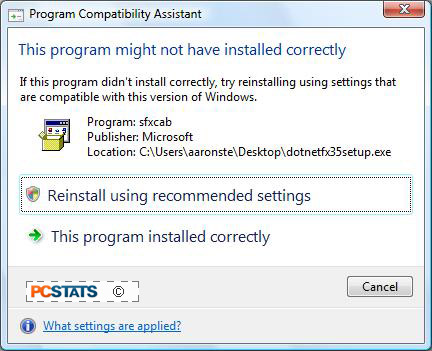 If given the go-ahead, it will try to rectify
the problem using a number of methods. This includes running the program in
Windows XP compatibility mode (see below) or by 'binding' the setup program to a
jury-rigged Vista installer package to prevent it being blocked by Vista's User
Accounts Control (UAC) feature.
If given the go-ahead, it will try to rectify
the problem using a number of methods. This includes running the program in
Windows XP compatibility mode (see below) or by 'binding' the setup program to a
jury-rigged Vista installer package to prevent it being blocked by Vista's User
Accounts Control (UAC) feature.
A second feature of the PCA is to enforce
software 'blocks' requested by software publishers to prevent their incompatible programs from being
installed on Windows Vista.
Microsoft keeps a list
of third-party programs which have been confirmed (by the software's publisher) to
be incompatible with Vista to the extent that they may damage the operating system
at a fundamental level.
This list is installed
and updated on your system via Microsoft updates, and the PCA will prevent you
from installing these programs via a system of 'hard blocks' (preventing a
program from installing or running) or 'soft blocks' (bringing up a warning
screen to inform you that the program you are attempting to install/use is
incompatible with Windows Vista.

