The PCA is also accessed by the Windows Vista installation
process during an upgrade from XP to
Vista
in order to determine whether any previously installed
software will prevent a successful upgrade.
The Program Compatibility Wizard is a handy application which packages and
automates the various compatibility 'switches' that can be used in Windows Vista
to try and make legacy software work like it's supposed to. Before we
describe how to use it though, let's look at these switches and options in
detail.
Windows Vista Compatibility: Manual
Options
Vista has several 'compatibility modes' available which allow
the operating system to emulate certain features of older Microsoft operating systems
in order to make legacy applications feel more comfortable (and make them more
likely to work too). All of these options are accessed via the
'compatibility' tab in the properties menu of each program's executable file
(word.exe, etc.). This means that compatibility options must be set for
each individual program.
To set a
given program's compatibility options, you must first locate its executable (.exe) file. This is the
file which can be double-clicked to launch said program, and the
file to which shortcuts on the desktop or the start menu will point.
Knowing this, finding the file is easy enough.
Install your program, then find the entry for it in the 'start menu\programs'
menu. Right click this entry and choose 'properties'.
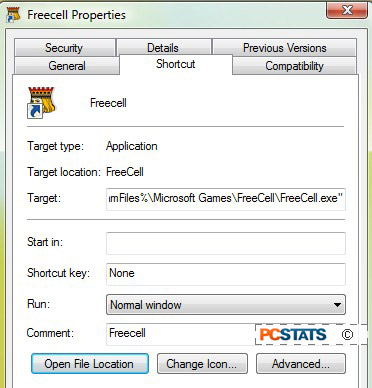
From the 'shortcut' tab, click on 'open file location.'

A new window will open, and the executable file for your program will be
highlighted. Now right click on the highlighted file and choose
'properties' again, then select the 'compatibility' tab.
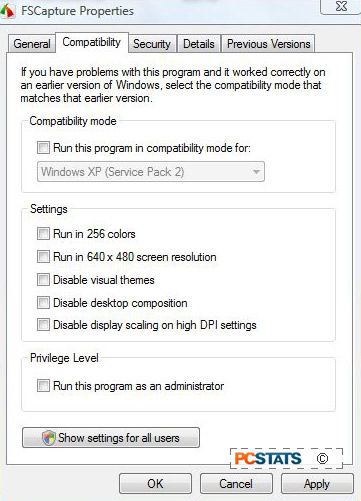
If you are trying to run a program which does not require installation, and
thus has no entry in the start menu, simply navigate to the program's directory
and locate the 'application' file for the program by highlighting each file and
reading its information from the panel at the bottom of the explorer
window. Once you have found the application file, right click
on it as above and select 'properties' and then the 'compatibility' tab.

