Initial precautions: While editing the
registry gives you access to a wealth of options that may not be offered to you
through the user interface, it also gives you the means to completely mess up
your system in the time it takes to reboot. While restoring a computer with
registry problems is now a fair bit more possible thanks to the system restore
features built into Windows XP (which we cover later in this article), it's
still a good idea to make a manual backup of your registry before making any
changes to it.
A manual backup creates a file
of your registry information, which can be stored until needed, and restored to
roll your registry back to a stable state in case of disaster. This also gives
you the added security of being able to store the backup on removable media such
as a floppy or CD to be kept until needed.
To back up the entire
registry, open REGEDIT and ensure that 'my computer' is highlighted, then go to
file\export. In this window, you need to enter a location to save the exported
registry (it will be saved as a single file) and choose the type of file to
create. Also, check the 'all' button at the bottom of the screen to backup the
entire registry.
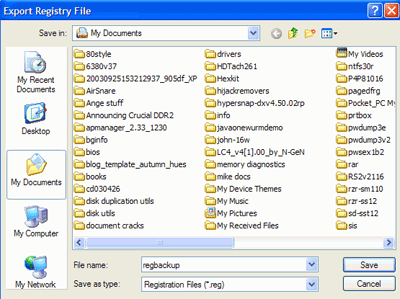
There are several possible
file types, but we will start with '.reg' as it is the easiest to use. A .reg
backup will copy over all changes made to existing portions of the registry when
it is restored, while leaving additions to the registry made since the backup
untouched. This means that restoring a .reg backup in the future will not
disable programs you have installed since the backup, which is nice to
know.
To backup the entire registry
to a .reg file: Select the .reg file type and click 'save.'
Restoring the registry from
this .reg file is a simple matter of locating the file you created, right
clicking it and selecting 'merge.' Note that you can also save individual
sections of the registry to files prior to editing them by clicking on the key
you wish to change and hitting 'export.'
A second useful file format
for registry backups is the 'hive' file. When you restore a registry hive file
backup, that area of the registry will be completely restored to its state at
the time of the backup, completely removing any new keys and values that were
added since. Be aware that this could cause programs to cease functioning if
they were installed since the backup.
To save a section of the
registry as a hive file, select 'export' as above, then choose 'registry hive
file' from the 'save as type' dropdown box.

