Windows XP also includes a
useful system restore tool which can be used to roll back your system's registry
and system configuration to a previous point in time. It does this by taking
'snapshots' (similar to a system state backup) of your system's status at
regular intervals. For it to be able to help you though, you need to make sure
it is enabled. System restore is turned on by default in Windows XP, but it can
be a hard disk space eater, so many users turn it off.
To ensure system restore is
active: Right click 'my computer' and select 'properties' then the 'system
restore' tab.
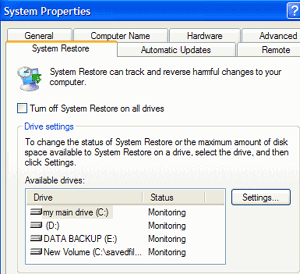
Ensure that the 'turn off
system restore on all drives' box is not checked and that the status for your
hard drives is listed as 'monitoring.'
Repairing the registry
There are several reasons why
you might have a need to repair your Windows XP registry. You may have made a
mistake while editing or adding a value or accidentally deleted a vital key or
value for example. In most cases, you can simply restore a previous registry
backup to fix this sort of problem, or use XP's built in system restore utility,
which we will detail in a moment.
A worse scenario would be
malicious software that has changed your registry to a state where the computer
will not boot. In this case, it becomes necessary to restore the registry from
outside the familiar confines of the Windows interface.
Let's cover both situations,
beginning with the easier one first. You've made changes to the registry, and
now things are not working quite right but you can still access REGEDIT.
To start with, if you made a
backup of your registry (you did do it, didn't you?), restoring this should
solve your problems.
Open up REGEDIT, go to the
'file' menu and select 'import.' Locate the registry backup file you made
(whether it's a .reg or hive file, you'll need to change the 'files of type' box
to the appropriate setting) and open it. You will be prompted for permission to
restore the registry. Do so and reboot. If your troubles were caused by a rogue
registry entry or edit, they should be gone now.

