If your symptoms are being
caused by entries in the registry made by a newly installed program, or an
improperly removed one, restoring an earlier .reg file backup will not
necessarily cure them, since this type of file will not overwrite newer registry
entries. For this reason, it's a good idea to keep both .reg and hive file
backups of the registry available.
Failing this, your next best
option is to use the built in system restore utility to roll back the registry
to a recent point. When enabled (as it is by default in Windows XP), it stores
general configuration information at regular intervals, and whenever you
install or remove software. By using the system restore interface, you can
select one of the available snapshots and restore your registry back to its
status at that point in time.
To use system restore:
Go to 'start\all
programs\accessories\system tools\system restore to start the program. If you
want to manually create a restore point, select the 'create a restore point'
option.
To restore your PC to a
specific restore point, choose the 'restore my computer to an earlier time'
option, then use the calendar list of restore points to select your desired
restore time.
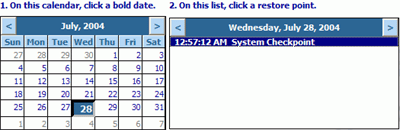
If your PC will not boot fully
into WindowsXP, you can still use system restore to a degree. If you can boot
into safe mode you can use system restore to restore saved points normally. To
boot into safe mode after restarting your computer, press F8 repeatedly as soon
as the computer begins to boot. This will bring you to the Windows Advanced
Options menu, where you can select the 'boot into safe mode' option to load
Windows with a minimal set of drivers.
If you cannot even boot into
safe mode, you can still hit F8 at startup and choose the 'restore last known
good configuration' option which will restore Windows to the most recent system
restore point, possibly saving your bacon.
Restoring a system state backup
If you made a system state
backup with the XP backup utility, restoring this will revert your registry back
to its state at the time of the backup.
To do this, start the backup
utility and select 'restore wizard (advanced).' Now double click your backup
file in the left hand pane, then place a check next to 'system state data.'
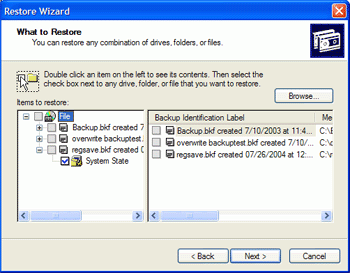
Hit 'next' and ensure that the
details are correct before hitting 'finish' to restore your registry.

