To set the bit-rate for
dBpowerAMP audio CD input, select the tracks you wish to create MP3 files from
as above, then right-click the 'rip' button to bring up the options
window.
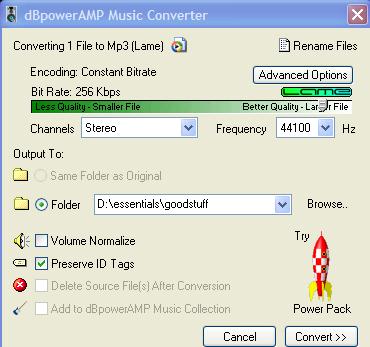
From here you can choose a
bit-rate by using the slider.
Variable bit-rate
Most newer
MP3 encoding software also offers the option to create VBR (Variable Bit-Rate)
files. The idea of VBR is to increase the sound quality of a
given file while keeping its size low. This is accomplished by varying
the bit-rate used depending on how much is happening musically in any given portion of
a song.
For
example, if a song contains long periods of silence or simple, non-overlapping
sounds, a lower bit-rate could safely be used in these sections, reducing file
size without compromising audio quality. In portions of the song with more
audio activity, a higher bit-rate is used to ensure that the detail of the sound
is preserved.
Some older MP3 players may
have issues with VBR encoded MP3 files. It's worth checking into this
before you purchase.
Most programs that implement
VBR include some form of quality setting. This generally indicates the
baseline (lowest) bit-rate that the software will use to encode the song.
It will raise this when necessary, meaning that VBR files will generally be
larger than an equivalent MP3 encoded completely at that minimum rate.
DBpowerAMP Audio CD converter
does not indicate which bit-rates are used in its VBR setting. It uses a
simple quality vs. size slider. We have gotten good results with this, but
experiment to find your preference.
Using VBR in dBpowerAMP Audio CD
Select the tracks you wish to
create MP3 files from as above, then right-click the 'rip' button to bring up
the options window. Now click 'advanced options.'
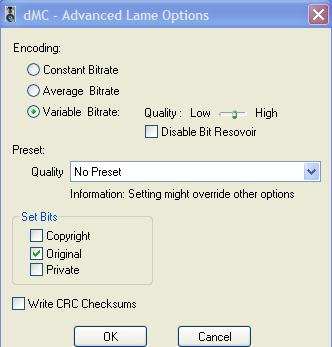
Select 'variable bit-rate' and
set the desired quality. Hit 'ok' then 'convert' to create your
file.

