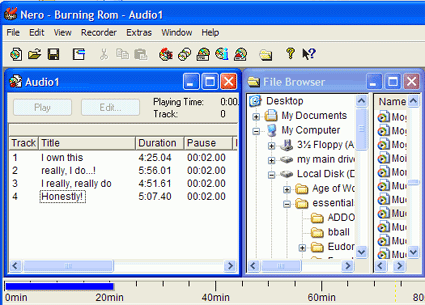If you wish to create a custom
audio CD from your newly created MP3 files, the easiest thing to do is to use CD
creation software such as Ahead's Nero, or Roxio Easy CD Creator. For the
purposes of this article, we will use Nero, but the process is similar in other
software.
To recreate CD
audio files, the software simply uncompresses the files and converts them back to
audio-CD format. Of course, any quality that was lost in the making of the MP3 file
is still lost. The new CD tracks should be acoustically identical to the MP3
files used in their creation.
Because of this, if you are creating MP3s
mostly to make your own mix CDs, it makes sense to encode them using the highest
bit-rate possible. The reason for this is that once you burn them both
onto an audio CD, a 64Kb/s sampled song takes up exactly as much space as a
320Kb/s track, second for second, so you might as well have the better sound
quality that higher bit-rates provide.
To
create audio CDs in Nero:
 Open the program,
select 'audio CD' from the left-hand pane and click 'new.'
Open the program,
select 'audio CD' from the left-hand pane and click 'new.'
From the main window, use the
file browser pane on the right to locate the MP3 files you wish to use, then
drag them into the left-hand pane to add them to your CD.
The bar across the bottom indicates how much space you have left. The
red line can be considered the limit.