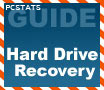
|
Hard drives, being the dynamic storage
devices that they are, are extremely easy to erase in any number of amusing and simple to achieve ways. This Guide also deals with recovering deleted formatted information. UPDATED - How to fix a 1TB hard drive that suddenly changes to 0.0GB, or 32MB in size.
|
|
|
|
Home >
Reviews >
Beginners Guides >
PCSTATS |
|
|
FINDNTFS Freeware
FINDNTFS (available
here ) is a rather
effective free program to locate and recover NTFS (NT File System, The default method
of storing files on Windows 2k/XP) files. It is available in several
versions, including one that will run from a DOS boot, and thus can be used when
the Windows OS is not bootable. FINDNTFS is capable of several things besides finding and
copying lost files, but that is what we will focus on for now.
To use
FINDNTFS, boot your system into DOS using a boot disk with the findntfs.exe file on
it. To obtain a list of NTFS files and directories on the drive you are
attempting to recover from, type 'FINDNTFS # 1 1 1 c:\recoverlog.txt files' at
the command prompt. The "#" should be replaced with the number of the hard drive
you are reading from. If you have only one drive, it will be '1', if there is
more than one drive in the system the physical hard drive with the 'c:' logical
drive on it will be '1'. 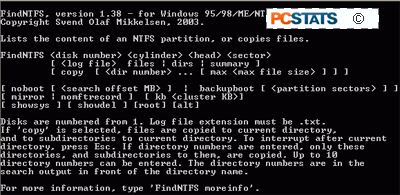
This command tells The FINDNTFS program to
search the entire specified disk for NTFS files, and output the file list to a text file on
the C: drive.
Note that you can save the text file under any name on any drive,
as long as it has the '.txt' extension. Do not save the log file onto a drive
you are trying to recover data from however.
Once saved to another drive you can view the
log file, which should look something like this.
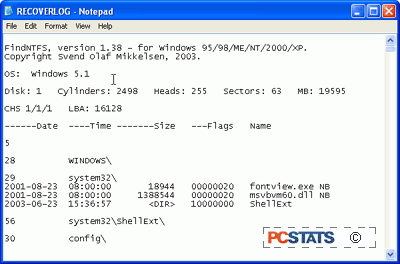
If
everything went well, you should have a reassuring, if somewhat jumbled list of
the available NTFS files on the drive you selected.  Search the document for
the filenames that are most essential, and then scroll up until you see the directory
that they are in. Search the document for
the filenames that are most essential, and then scroll up until you see the directory
that they are in.
You will need to do this, since the
directory order that FINDNTFS sees will not necessarily be the same as you had
before the data was lost. Note down the number of the directory before proceeding on
with the next step.
|
< Previous Page
|
© 2025 PCSTATS.com
Please respect the time and effort that went into creating each PCSTATS Beginners Guide, do not illegally copy. Thank you.
|
Next Page >
|
|

