The use of redirectors on command prompt commands is not something the
average user really needs to know much about (despite screams of protest from
assorted Linux enthusiasts), so we will not explore this area in much
detail. However, there are some command filters which can benefit any
user.
A command redirector takes the output or contents of one
command or file and sends it to another file or command. That's pretty much it.
Simple right? Well no, but we're going to keep it simple by only using a couple
of them. For a full explanation/list see the documentation on Microsoft's website. The two redirectors we are concerned
about deal with redirecting the output of commands to files. This allows you to
conveniently store the results of your commands in text files and spreadsheets
for archiving and/or printing.
To output the results of a command to a file, use the '>' sign.
For example, to copy the results of your DIR command to a text file for
storage;
type: Dir > c:\mydirfile.txt
This will create a file called 'mydirfile.txt' in your
C:\ directory which will contain the results of your DIR command. I think you
can see the potential usefulness of this. The '>' operator creates a new file
every time it is used. This means that if you use the same file name twice, you will lose
the previous data. To append data onto the end of an already created file,
use the '>>' redirector.
Part 2: Command Prompt Functions You Need To
Know
In the second part of this guide, we will
be focusing on some commands and utilities available in the command prompt
and nowhere else (or at least nowhere else easily). This is by no means a
complete list, just a selection of some of the most useful functions that are
unique to the command prompt. Feel free to contact us
if you can think of something that should be added to
this list, and let us know why.
DRIVERQUERY: Displays a list of
the current drivers on your system. This command can operate remotely with the /s
switch. It's also the easiest way of listing all installed drivers on a Windows
system without the aid of third party software.
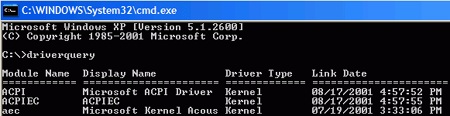
The /FO switch can be used to
format the output in CSV or table form for saving to a spreadsheet file.
See the '/?' help switch for more information.

