IPCONFIG: This command is used to
retrieve information about your system's network setup, or
broadband internet connection, and details that are otherwise buried in layers of menus in the
GUI. The IPCONFIG command used by itself provides you with a concise list
of the network interfaces on your system and their IP addresses.
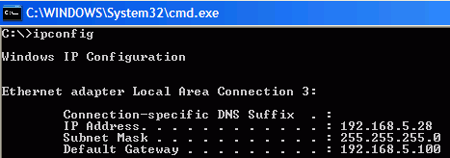
Using the '/all' switch throws you into a whole new level of detail,
showing DNS information as well as the MAC addresses and other information
attached to each of your network cards. This information is very hard to
come by anywhere else within Windows XP.
Information is not all that the IPCONFIG command provides. The
'/release', '/renew', and '/flushDNS' commands serve an essential purpose in
Windows XP, performing functions you cannot duplicate elsewhere.
The 'ipconfig /release' and 'ipconfig /renew' commands
direct your network adaptor(s) to drop and renew their current
IP addresses respectively. This is useful in networks that use DHCP
(Dynamic Host Configuration Protocol) to distribute IP addresses, such as with cable modem
broadband internet providers. It forces your system to give up its current
address and seek a new one from the DHCP server, which is essential when
attempting to resolve certain network problems.
The 'ipconfig /flushdns' command serves an equally useful function. DNS
('Domain Name System') is the system that maps IP addresses to Internet
addresses like www.pcstats.com (among other things). A full
explanation of how DNS works is beyond the scope of this article, but see
PCSTATS Networking Guide here for more details if you're
interested in learning.
By default, your computer system keeps a DNS resolver cache which
stores the IP address attached to frequently used DNS names (and Internet URLs,
which are essentially the same thing). This enables your system to bring
up frequently accessed web pages quickly, without the need to first consult a
chain of DNS servers on the Internet to find out what IP address is associated
with, say www.pcstats.com.
If you are in a network that uses an Internal DNS server as the first point
in this chain of servers, that DNS server's IP address is going to be a more or
less permanent resident of your DNS cache. So what happens if that server
changes or goes down? Even if there is a backup, your system still has the
original IP address in its cache, and will check that address first whenever you
type in a request for a web page. Obviously, querying a non-existent DNS
server is not going to get you far. Unfortunately, even if you change the
address of the DNS server to a valid one in your network connection settings,
your system will ignore it in favour of the entry in the cache. This can
lead to much frustration.
By using the 'ipconfig /flushdns' command, you delete the contents of the DNS
resolver cache, meaning that your system will now recheck its settings to see
where it should be going to get DNS addresses. Problem solved.
The 'ipconfig /displaydns' command will show you the current contents of your
system's DNS resolver cache.

