The first step is to go the 'standard CMOS' setup
screen and note again the IDE devices that are attached to your computer. If you
have the option, you can also go to 'auto-detect IDE settings' which will
enumerate all hard drives and optical drives for you.
Following this, there are a
couple of other areas that may be of interest: 'CPU PnP setup' may contain
details of the processor type and speed. 'Chipset setup' may contain details
about the speed of your AGP (video) slot.
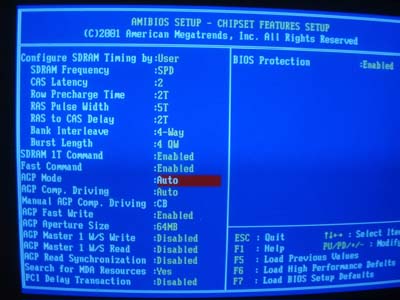
Exit without saving.
Getting information from the operating
system
In most Windows operating
systems, there are two useful locations for collecting information about your
system, the 'my computer' properties screen, and the Device Manager. To get to
the 'my computer' properties screen, simply right-click the 'my computer' icon
(on the desktop in 9x/ME/2000 and the start menu in XP) and hit
'properties.
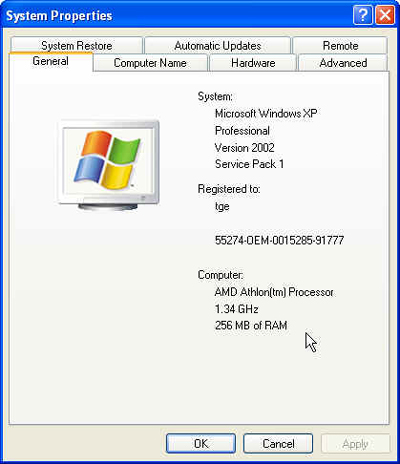
In the above example, (Windows
XP), you can see we have the amount of installed memory, and the type and speed
of the CPU. WindowsXP is rather more helpful in this respect than most other versions
of Windows, but all of them should give you at least a reliable account of the
amount of memory you have installed.

