Fortunately, various free 'dynamic IP' services are available to translate
the PCs dynamic IP to a static one which can be stored within the
DNS record. Generally speaking, these services allow users to choose from a range of free
domain names, and then require the installation of a client application on the host PC web server.
This program reads the current dynamic IP address of the PC and sends it to
the dynamic IP service, allowing that service provider to associate the chosen
domain name with the latest actual IP address for the web server. In this way,
visitors that attempt to access the website via its domain name in a browser
will always be directed to the right IP address whatever the dynamic IP of the
web server happens to be.
Here are a couple of services to get you started: No-ip.com and ZoneEdit.com
Configuring firewalls for website
hosting
Like most modern systems, your computer is probably
using some sort of firewall software or hardware to protect it from intrusion
(and if it's not, it
should be). While firewalls are quite effective at protecting a computer
from malicious intrusions, they are even more effective at preventing a website
from being visited by anyone outside ones own computer or network.
To prevent this potential problem from stopping a
website cold in its tracks, we need to create an exception to the host PCs'
firewall rules that allows traffic into the computer over port 80, the standard HTTP port for website viewing.
To do this in the pre-Service Pack 2 version of the
Windows XP Firewall, find the Internet connection by going to 'my network
places' then 'show all connections.' Right click on the Internet connection's icon and hit 'properties' then 'settings'.
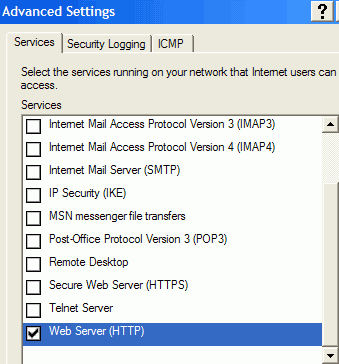
In the 'services' tab, scroll down until 'web server
(HTTP)' is visible and check that box. In the post-SP2
version of the Windows XP Firewall, user can allow web traffic to pass through
to IIS by going to 'start\control panel\windows firewall' then opening the 'advanced' tab.
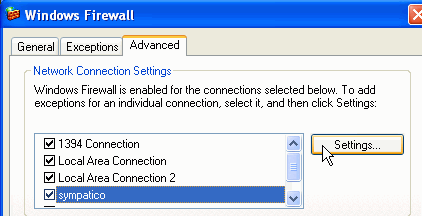
Highlight the Internet connection in the 'network
connection settings' window, then click 'settings.' From this screen, place a
checkmark in the HTTP box and hit 'ok.' If the PC hosting the website uses an
Internet sharing device like a home router (which includes a firewall itself),
you will need to create a virtual server (also known as port forwarding) to
allow the website to be accessible over the Internet.

