 Once the installation has completed, the Apache Status Monitor program will
start, indicated by the icon in the taskbar.
Once the installation has completed, the Apache Status Monitor program will
start, indicated by the icon in the taskbar.
Apache creates a service called Apache2 in Windows
2000/XP to allow itself to run in the background, serving the website.
Double click the Apache manager icon to make sure the service is running.
You should see something like the following:
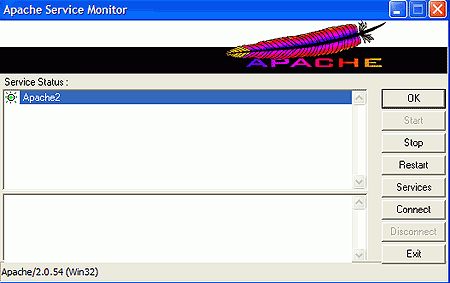
If you do not see the Apache2 service in the manager
window, chances are you have a conflict with IIS or another web hosting program.
Follow the instructions listed above for stopping the default IIS website
hosting service. Once you have made sure that IIS is stopped, restart the Apache
service manually by opening a command prompt window (go to 'start\run' and type
'cmd') and navigating to the 'c:\program files\apache group\apache2\bin'
directory and typing: apache -k install
This will create the Apache2 service, allowing the Apache web server to run
correctly.
Testing the Apache web server
Now that the Apache2 service is successfully installed,
the Apache server should be hosting a basic welcome web page on the host
PC. To test this, open a web browser and type the following in the address
bar:https://localhost
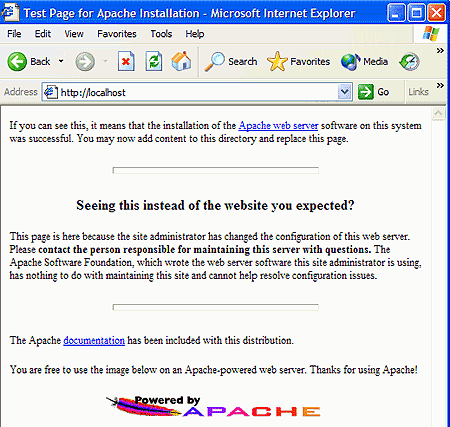 This tells the browser to check port 80 of the localhost, which is physically on
the computer. The Apache welcome page should be visible if everything has gone
smoothly, as pictured below.
This tells the browser to check port 80 of the localhost, which is physically on
the computer. The Apache welcome page should be visible if everything has gone
smoothly, as pictured below.
If not, check to make sure the Apache2
service is up and running, and that the default IIS website is not live as
detailed above.
If there is another computer on the same network as
the Apache server, open a browser on that other system and type the IP address of the
Apache server computer to get to the same welcome page. If the welcome page is
not visible after doing this, chances are the Apache server computer has a
software firewall that has disabled access to port 80 across the network.
If this happens, follow the steps listed above for allowing port 80 access
through a firewall.
The final step in testing is to attempt to access the Apache web server from
the Internet.
If you've already registered a domain name (or acquired
one from a dynamic DNS service), attempt to access that website directly from a browser by typing
in the URL address. If everything is configured correctly, this should bring you back
to the same introductory Apache page. Now move to another Internet-enabled computer on
a separate connection and try the same thing. If you see
the welcome page again, the Apache server is working fine and publicly accessible. If
not, look at the router settings or Internet sharing device to make sure it
is correctly configured to pass port 80 traffic through to the Apache web server
on the host computer, as we have detailed above.

