First, delete the entire line with 'Microsoft Windows x64' in it.
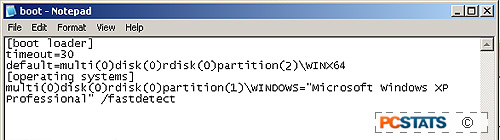
Now go to the line which starts with 'DEFAULT='
default=multi(0)disk(0)rdisk(0)partition(2)\WIN64
The 'multi(0)disk(0)rdisk(0)partition(2)' section of this line indicates
where on your system's physical drive controllers and hard drives Windows XP
should look to find this particular operating system. Currently it is set
to look in partition(2), which is the D: drive where Windows XP x64 Edition
resides. Since we want to delete the operating system, this is going to
have to change.
Take note of the 'multi(0)disk(0)rdisk(0)partition(1)' statement in the
line containing 'Microsoft Windows XP'; you want to change the values in the
'DEFAULT=' line to these.
Your fixed BOOT.INI file should read like this:
[boot
loader]
timeout=30
default=multi(0)disk(0)rdisk(0)partition(1)\WINDOWS
[operating
systems]
multi(0)disk(0)rdisk(0)partition(1)\WINDOWS="Microsoft Windows XP
Professional" /fastdetect
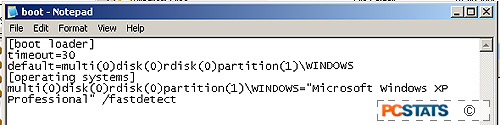
Now you can safely format the partition containing Windows XP x64 Edition for
reuse. If you have data on the partition that you do not wish to lose,
delete the D:\windows folder instead, remove any essential data from the
d:\program files directory and then delete it too. This will remove the
bulk of the XP x64 files from your system. The next time you reboot, you
should automatically be loaded into Windows XP 32-bit.
If you'd like to keep Windows XP x64 Edition installed, but want the 32-bit
version of XP to be the default operating system selected at bootup, open the
BOOT.INI file as described above and replace the
multi(0)disk(0)rdisk(0)partition(1) settings of the 'default=' line with those
of the 'Microsoft Windows x64' line. Your BOOT.INI file should now look
something like this:
[boot
loader]
timeout=30
default=multi(0)disk(0)rdisk(0)partition(1)\WINDOWS
[operating
systems]
multi(0)disk(0)rdisk(0)partition(1)\WINDOWS="Microsoft Windows XP
Professional" /fastdetect
multi(0)disk(0)rdisk(0)partition(2)\Windows="Microsoft Windows x64 "
/fastdetect
Microsoft Windows XP 32-bit will now load by default.
If you have any comments or questions, please post them
in the PCSTATS Forums. Find out about this and many other reviews by joining the Weekly PCstats.com Newsletter today! Catch all of PCSTATS latest hardware reviews right here.

