Beginners Guides: Dual OS Installation of
WindowsXP 32-bit/64-bit
The availability of
64-bit CPUs has made it possible to run a fully 64-bit operating system and processor, but
it's not always so convenient when it comes to software applications or games. Our solution is to install both OSs on one PC, allowing you to switch between 64-bit
and 32-bit! - Version 1.0.0
The era of 64-bit Windows is almost upon us, now that
both Intel and AMD have fully integrated 64-bit
capabilities into their mainstream processor lines. Windows XP x64 Edition has been out for
several months now, but its
capabilities remain largely untapped by software.
This fact is likely to change dramatically in the next six months or so as the
emphasis moves more towards 64-bit.
The trouble is though, Windows XP x64 Edition does not
play nicely with much 32-bit software, and requires new drivers for all your
existing hardware, which may not yet (or ever) be available. You may want
to move to the 64-bit OS to take advantage of your shiny new
processor's capabilities, but what happens
if half your games don't work and the other half run slower due to driver
issues? The major videocard companies are admittedly close to perfecting
their 64-bit drivers, but 'close' could mean anywhere from 3 months to a year
before they are at the same level of performance as their 32-bit siblings.
To most people, the logical answer is to install Windows XP x64 Edition while
still keeping XP 32-bit intact on the system. This allows you to mix and
match the two operating systems, avoiding software failure and discovering which
is best for each application and game. While this is a bit of a drain on
hard drive space, it's more than worth it in terms of frustration avoided.
It's also easy to do, and in this short guide, PCSTATS is going to show you how
to go about creating your 64-bit/32-bit XP dual installation.
How dual-booting Windows XP works
 Here's the rundown on multiple Windows installations: Windows XP uses
the BOOT.INI file to identify which versions of Windows reside on which disk
partitions on the system. BOOT.INI (as well as the NTLDR and NTDETECT
files) must always be present on the first bootable partition (the primary
partition of whichever hard disk the BIOS attempts to boot from first), usually
the C:\ drive. The actual files and directories that make up each Windows
operating system can be located on any drive or partition as long as an entry
for them exists in the BOOT.INI file.
Here's the rundown on multiple Windows installations: Windows XP uses
the BOOT.INI file to identify which versions of Windows reside on which disk
partitions on the system. BOOT.INI (as well as the NTLDR and NTDETECT
files) must always be present on the first bootable partition (the primary
partition of whichever hard disk the BIOS attempts to boot from first), usually
the C:\ drive. The actual files and directories that make up each Windows
operating system can be located on any drive or partition as long as an entry
for them exists in the BOOT.INI file.
As long as each new Windows operating system you add can create or make
changes to BOOT.ini, the NTLDR file which actually starts the Windows XP boot
process will know where the system files for each OS are located, allowing those
operating systems to load. Because of this, it's important to add operating
systems onto your system by order of date when you are creating a dual-boot.
Older operating systems should be installed before later ones, because earlier
versions of NTLDR may not be able to accommodate the needs of later Windows
operating systems. Pre-Win2k, NTLDR was not used at all.
This system makes multiple installs of any recent Microsoft operating system
extremely easy, provided you do not mess with the files on the original
partition. The boot loader for XP will happily accommodate pointers to any
number of Microsoft operating systems on different drives and partitions, giving
you a choice each time you start your computer.
In order for this guide to work, we've got to make a
couple of assumptions: number one, that you have a 64-bit capable processor
(either AMD Athlon 64, Opteron or EMT-64 enabled Intel Pentium 4/D/EE) and a working 32-bit
installation of Windows XP (though in practice, Windows 2000 or 98 will work
just fine too), and number two, that you have a free
partition on one of your physical hard drives which you can use to host the
operating system files for the 64-bit version of Windows XP.
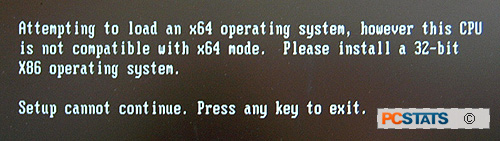 |
| If the computers processor is not 64-bit compatible, you will not be able to install WindowsXP x64 Edition. |
You'll also need to download and install the Windows XP x64 Edition trial version and burn
it onto CD, or purchase the full operating
system.

