Beginners Guides: The Registry: Backups, Repairs, and Protection
The Registry is
crucial to Windows, but if you know how to edit it,
you can customize your system in places you never thought possible. - Version
1.0.0
There are few computer topics
that are approached with more caution than the Windows registry, and not without
good reason. The registry is a huge and complex structure which is absolutely
crucial to the correct operation of Windows XP. However, despite its complexity,
its main function is to put a somewhat human face on the mass of code that makes
up the Windows operating system. All of the entries in the registry are in plain
English, even if their meaning and function may not be immediately apparent, and
all can be easily changed with software built into Windows XP.
As you can imagine, editing
the registry opens up a Pandora's box. On one hand, it gives you almost infinite
possibilities for changing the look, feel and operation of your Windows XP
system. On the other hand, improper registry edits can cripple your system, and
if a malicious program manages to access and install itself in the registry,
removing it can be difficult and time consuming.
In this article, we will take
a behind the scenes look at the Windows XP registry. The composition of the
registry will be examined, as well as how to backup and protect and restore it.
Once we have that out of the way, we will examine some of the things you can
easily achieve by editing the registry yourself.
What is the registry?
Simply put, the registry is
the warehouse for all of Windows XP's configuration data, and that of most
installed programs. All the information the operating system needs to handle
data is stored here, from what file types are opened by what programs to what
options are available on every single menu and toolbar.
The registry stores the
variables that the Windows XP source code needs to 'fill in the blanks.' What
font should text be in? What size? How many icons on the desktop? What users
should be allowed to login? What's the default web browser? What programs should
start when Windows boots? And so on (and on, and on)… As such, the registry is
an enormous and confusing structure with many apparent repetitions and
obscurities. Several registry settings can be configured in a user-friendly
manner using the Windows control panel, but many, many more are out of reach
unless you manually edit the registry. Suffice to say that Windows XP has many
hidden capabilities that you might not expect.
Viewing the registry with REGEDIT
All versions of Windows
include a simple but powerful program called REGEDIT (Microsoft Registry
Editor) which allows the viewing and editing of the Windows registry. Be
forewarned, incorrectly editing the registry can severely damage your
operating system. Always ensure that you have a back up of the
registry before making any changes to it. We'll cover how to back up your
registry in a moment, but first let's go through the steps to view your
PCs registry settings.
To start REGEDIT, go to the
start menu, hit 'run' and type 'regedit.'
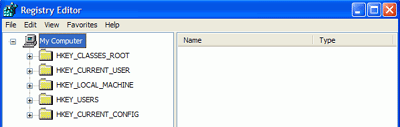
Pictured here is the main
REGEDIT screen, from which you can see the various sections, or 'subtrees' of
the registry. We will go into more detail about these next.

