Lay the computer case flat with the motherboard and
processor facing you. Remove the heatsink from the processor box and check the
bottom to make sure that the thermal interface material on the bottom is undamaged.
You don't need to add any additional thermal paste with the stock Intel
heatsink.

If
the heatsink you purchased does not come with pre-applied thermal compound, apply a little compound
to the base of the heatsink and spread it with your finger tip. Do the
same to the metal lid of the processor. Never install a heatsink without thermal
compound!

Step 3. To install
the heatsink, lower it onto the processor and align each of the four
plastic 'legs' with the corresponding hole in the motherboard. There
is no special
way the
heatsink has to face, just be certain each leg slips completely into the corresponding hole or the heatsink will be mounted crooked and the
processor will overheat.

Intel reference heatsinks use push-to-click
plastic retention studs.

For these
mechanical locks to work correctly the black top on each fastener needs to be turned so the arrow
points away from the heatsink and the
groove points towards the center of the heatsink (as pictured above). This orientation ensures the fastener will lock into place
when pressed down.

Once the heatsink is sitting level on the processor
and each plastic leg is in the corresponding motherboard hole, hold the heatsink with one hand
and press down firmly on each of the black tabs indicated below. You will hear
a click as each leg engages.

When you press down on the black plastic tab, two
clear plastic hooks are spread apart and lock onto the motherboard PCB
hole. It's easy to see this by examining the back
of the motherboard; at left is the 'unlocked' state, at right the heatsink is
correctly 'locked' in place.
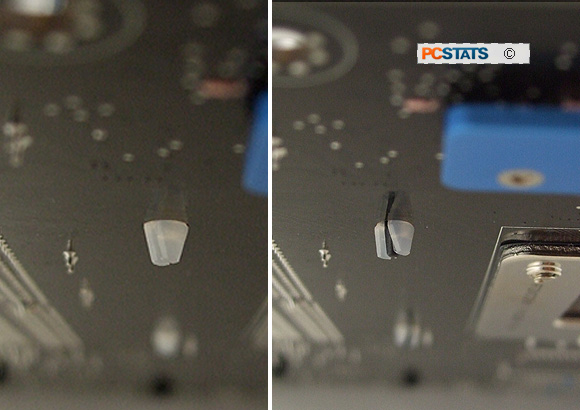
With all four push-to-click tabs locked in place, it's
now time to plug in
the CPU heatsink fan power cable to the right 4-pin or 3-pin connector on the motherboard.

Consult your motherboard
manual if you are unsure of the location of the CPU fan header. Generally speaking, connect the CPU heatsink fan power
cable into the fan header marked "CPU_Fan" so the BIOS will report the right
RPM levels. Lastly, ensure the wires from the fan won't be snagged in the
fan blades.
That's it! The processor and heatsink are now
installed correctly.

Continue reading if you need to remove an Intel socket LGA1156 processor in preparation
for upgrading the processor. To remove the heatsink and processor you will need
a flathead screwdriver as well as the plastic protective covers for both the socket and
the processor.

