This set of instructions assumes that you
already have a second hard drive correctly installed in your computer. For instructions
on how to do this, see the section earlier in this guide
about installing a hard drive in the same computer, or a new computer, as
appropriate.
After
downloading HDclone, extract the 'Hdclone20fe'
compressed file to a directory.
To run Hdclone, you need to
create either a bootable floppy disk or a bootable CD. A floppy is
probably the easiest option, so let's cover that first.
Run the 'install' executable
from the directory you just created.
Insert a blank formatted 1.44
floppy disk into your drive and hit the 'start installation' button. This
will create a blank floppy with the required files.
To create a bootable CD, use a
CD burning program such as Nero. Select 'CD-ROM (boot)' as the type of
disk you wish to create (note that this command will differ in other programs
like Roxio, but you are looking for the option to make a bootable CD). Use
the 'hdclone.img' file from the Hdclone directory to create the CD.
Boot your system from the
floppy or CD you have created.
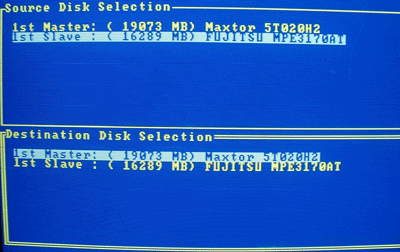
Select the drive you wish to use as the source, then
the drive you wish to use as the target.
Please pay attention and make certain you select the right hard drive!
If you don't you may erase all of your information. If the target drive has data
on it, you will be warned and required to enter a key combination before cloning
can start. Begin the process. This will take a considerable amount
of time, so find something else to do.
Once the process has
completed, exit Hdclone.
Your new drive will now
contain an exact copy of your old drive, and a portion of unpartitioned space
making up the difference between the sizes of the two drives. This can be
partitioned and formatted using disk manager (right click 'my computer' and
choose 'manage' then 'disk management') or appended to the rest of the drive
using a program like Partition Magic.

