This set
of instructions assumes that you already have a second hard drive correctly
installed in your computer. For instructions on how to do this, see the section
earlier in this guide about installing a hard drive in the same computer, or a
new computer, as appropriate.
After
downloading Ranish Partition Manager, extract the 'part242'
compressed file to a directory. From the command prompt
('start\run and type 'cmd') navigate to the directory and type
'part242'.
You will be prompted for a
1.44MB floppy which will have the necessary files created on it. Reboot your system with the
floppy in the drive to launch Ranish partition manager.
By default, the master hard
drive on your first IDE controller is selected. You can press 'F5' to
switch between the hard disks installed on your system. Once the screen
shows the hard disk you wish to copy from, press 'd' to copy that
disk.
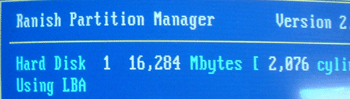
You will be prompted for the
target disk. Make sure your choices are correct and then start the
operation.
Once you have finished, exit
the program with the 'ESC' key and power off.
By now
you should have been able to fully copy your existing install of Windows XP over
to a new drive or computer, utilizing the extra space without an excruciating
re-install. Remember to check back at Part 1A or Part
1B of this Beginners Guide for a reminder
of what to do once the program has finished the cloning
process.
We hope
that you found this guide useful and informative. As a good follow up to this
article, why not make sure that your Windows XP installation (as well as your
PC) is in tip-top shape by checking out our Annual
PC Maintenance Guide.
If you have any comments or questions, please post them in the PCSTATS Forums. Find out about this
and many other reviews by joining the Weekly PCstats.com Newsletter today!
Catch all of PCSTATS latest hardware reviews right here.
