If you have allowed shared folders on your
computer in order to access them from other computers in your network, these shares
will also be freely accessible to a wireless intruder, regardless of whether they even
attempt to breach any other form of security on your
network.
The easiest way to
see all shared folders on your current system is to go to the computer
management window by right clicking on 'my computer,' then selecting
'manage.' From this window, expand 'shared folders' then
'shares.'
This window lists all
current shared folders on your system. You are not able to change their
status here, but you can take note of their locations and then browse to them.
Note that the shares 'admin$,' c$,' etc. are the special administrative shares mentioned in
the above section on passwords.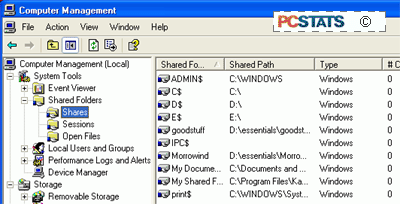
These are always present by default on Windows XP and 2000 systems,
and cannot be easily removed.
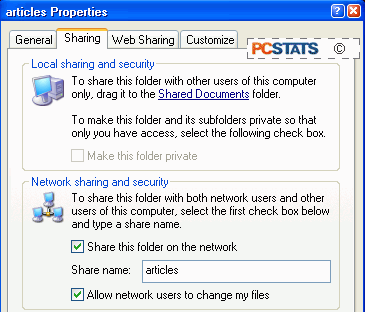 To unshare or secure a shared
folder in the Windows XP environment, browse to the folder, right click on it
and select 'sharing and security.'
To unshare or secure a shared
folder in the Windows XP environment, browse to the folder, right click on it
and select 'sharing and security.'
In the 'Properties' window you have a couple of options for
securing your shared files. You can unshare it completely by unchecking the 'share this
folder on the network' box, or you can secure its contents against malicious damage (but not viewing
or copying) by unchecking the 'allow network users to alter my files' button. This ensures that
users accessing the shared folder over a network cannot add, delete or change
files in the folder.
As a side note, you can hide a shared folder by simply adding a '$'
to the end of the name you give the folder in the 'sharing and security' window.
In this way, you can maintain network access to shared folders, while hiding
them from prying eyes.

To browse
to a hidden shared folder from another computer,
simply click 'start/run' then type \\(name of the computer the share is
on)\(sharename$) and press enter. Next up, personal firewalls...

