Before we can do anything else, we need to copy the contents of the operating
system CD onto the hard disk so we can work with it.
Open 'My Computer' and go to the 'tools\folder options' menu.
Go to the 'view' tab and in 'advanced settings' ensure that the 'show hidden
files and folders' option is enabled and the 'hide protected operating system
files' options is unchecked. Also, uncheck the 'hide file extensions for
known file types' button.
Make a folder called 'bootcd' in the drive you are going to use for this procedure, there needs to be at least 2GB of free
space.
Inside the 'bootcd' directory you just
created, make the following file folders: Working,
Servicepack, Deploy, and Drivers .
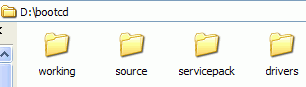
Now, insert your operating system CD in to the CD-ROM.
Open Windows Explorer and navigate to the operating
system CD and copy the entire contents of it into your 'bootcd\working' directory. This will take a few minutes to
complete. If you are using the WindowsXP installation CD for this
guide, you should now have the entire contents of the WinXP CD at your
disposal.
Step 2: Downloading and installing the service
packs
( Note: these steps are basically identical to those
outlined in PCstats' Guide to Slipstreaming WinXP Service Pack 2
but we include
them here for the sake of completeness.)
Download the 'network install' of the latest Service Pack for your Windows
version. If you are not sure, go to www.microsoft.com and
search for your operating
system name + service pack (for example 'xp service pack'). The network
install version gives you the entire Service Pack download in one large
file. It should be 120+ MB in size. Download this to the
'bootcd\servicepack\' folder you just created in the last step.
Now you can use your favourite Zip tool (like WinZip) or WinRAR to unzip the Service Pack
files into the same directory.
The 'bootcd\servicepack' directory should now look like this:
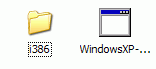
Open a command prompt ('start\run') and type 'cmd.' Go
to the drive letter that contains your directories and files for this project (type 'c:' or 'd:' for example).
Now navigate to the 'bootcd\servicepack\i386\update'
folder by typing:
cd (your drive
letter):\bootcd\servicepack\i386\update
Now it's time to use the 'update' program to add (slipstream) the Service
Pack drivers into the source files you copied from the CD earlier.

