The next step is to open the 'winnt.sif' file you
created in Step 3 above. Under the '[unattended]' section, change the value of
'OEMPreinstall=' to 'yes.' Below this line, add in the
line:
OemPnPDriversPath = "drivers\(your SATA/RAID folder with the
drivers)"
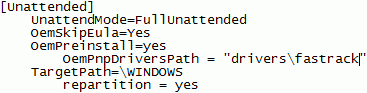
Save the file and close it. This points the Windows install process to
the location of the drivers in the $OEM$ folder.
Step 4C: Modifying txtsetup.sif
Now to the tricky part. It's time to modify the
txtsetup.oem file, which guides the 'text-mode' portion of the Windows XP
installation process. To do this, we need to take some information out of the
txtsetup.oem file included with your drivers and paste it into txtsetup.sif.
Go to your 'bootcd\working\i386' directory and open the 'txtsetup.sif' file
with notepad. This file is used to feed the initial, text-based part of
the Windows XP installation process with the variables and driver information it
needs to start installing Windows.
Now, in a different notepad window, open the 'txtsetup.oem' file that came
with the drivers for the SATA/RAID controller. It should be in the
'bootsetup\drivers' folder wherever you initially stored the driver files.
This file is used to provide driver information for the SATA/RAID controller
when you press 'F6' during the install process to install additional drivers, as
detailed in the last step above. We don't need the whole thing now though,
just a few sections...
Open a blank notepad document. You should now have three notepad
windows open; the txtsetup.sif file, the txtsetup.oem file and the new blank
page.
Create four headings in the blank notepad as
follows:
[SourceDisksFiles]
[HardwareIdsDatabase]
[SCSI.load]
[scsi]
Let's take care of the easy
one first...

