Now double click on 'AppDirectory' and give it the location of the directory
where your application can be found. Using the above example, the value
here would be 'c:\paintme\'
Now close REGEDIT and open the services.msc Window.
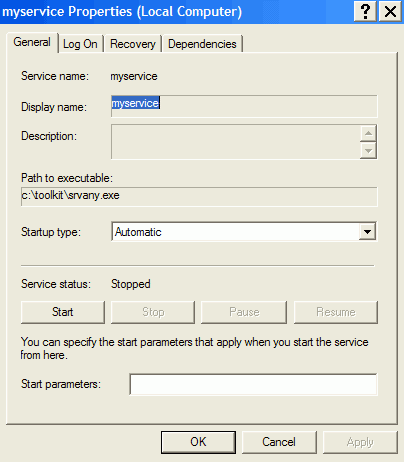
Double click on your service. Note that the 'path to executable' value
is listed as c:\toolkit\SRVANY.EXE. This is because the SRVANY file is
acting as a carrier for the executable file of the program you chose. Now go to
the 'log on' tab.
If the application your service is going to run needs to appear on the
desktop to work (for example a paint program, as used in the example above,
would need to appear on the desktop in order for you to use it), then you will
need to check the 'allow service to interact with the desktop' button. Go
back to the 'general' tab and click 'start.' Your service should start and
your chosen application will open, either on the desktop or behind the
scenes. Now you can experiment with creating services with a variety of
different programs.
We hope you've enjoyed this guide to the Windows XP services. If you
have any questions or comments, please feel free to use PCSTATS reader feedback page. Stay tuned
for more great guides in the near future.
Find out about this and many other reviews by
joining the Weekly PCstats.com Newsletter today! Catch all of PCstats
latest hardware reviews right here.
