Windows Vista automates the process of defragmenting the hard drive.
Defragmenting involves analyzing and relocating the data on a hard disk so
that the bits of data that make up a 'file' are placed in
contiguous locations on the disk, rather than being scattered about. This improves drive
and operating system performance.
What was once a voluntary activity under Windows XP is now an automatic
weekly process. This is not only unnecessary (a typical Vista computer should
require defragmenting only once every month or two unless it has been shut down
improperly several times or is experiencing frequent crashes), but can also make
your system unusable for a short time (albeit at 1AM on a Wednesday by default).
It's far better to defragment your hard drive manually, and occasionally.
To stop automatic disk defragmentation in Windows Vista, open the 'start'
menu and type 'defrag' in the search bar. Hit 'ENTER'.
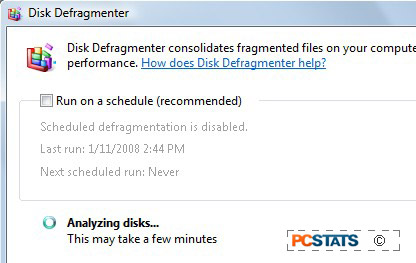
Uncheck the 'run on a schedule' check box.
Click 'ok'.
Now whenever you want to perform a drive defragmentation, open the 'start' menu, type 'defrag' in the search
bar and hit ENTER, then click the 'defragment now' button. PCSTATS recommends defragging the hard
drives in your PC once every three months, or after any serious crash such
as caused by a power outage.
You may also want to consider third-party applications
such as Diskeeper
as a faster and more effective alternative, but it's
unlikely that disk fragmentation will cause you major performance problems
unless your computer already has other issues that are more serious.
Windows Defender
Like the automatic defragmentation process covered above, Vista's Windows
Defender program automatically scans your computer for spyware and malware (but
not viruses). Unlike the defragmentation process, this happens every day. Given
defender's other useful features, which can quite effectively stop malicious
programs from even getting installed on your computer, this seems excessive.
While the performance penalty imposed by the scan is much less than that of the
defrag process, it still slows you down, as anyone who has ever tried to work on
their computer while it scans for viruses can attest.
To disable Windows Defender's automatic drive scan, open the 'start' menu and
type 'defender.' Click the 'tools' icon at the top of the window, then the
'options' selection.
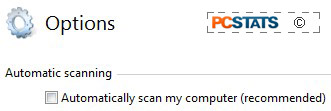
Uncheck 'automatically scan my computer'. Click 'save'.
Now whenever you want Defender to scan your computer for malware or spyware,
type 'defender' in the search bar, hit ENTER, then click the 'check for updates
now' button to make sure you have the latest definitions before clicking the
'scan' option at the top to analyze your computer.

