The Windows Vista page file (a file on your C: drive which Vista uses as
extra system memory), is dynamic by default. This means that the operating
system alters its size on the fly as extra virtual memory is needed. This
adds some additional drive use overhead to its function, which can be negated by
setting a fixed size for the paging file. The drawback of this is that
your paging file will always consume a set amount of your hard disk, which will
no longer be available for other uses. It's not a large amount though, and
the performance advantages and reduction in drive activity can be
noticeable.
To set a fixed size for your page file, Click on the 'start' menu and right
click on 'computer'. Choose 'properties'. In the left-hand pane,
choose 'advanced system settings'. Click the 'advanced' tab, then under the
'performance' heading choose 'settings...'
Choose the 'advanced' tab again, then under the 'virtual memory' heading
click 'change...'
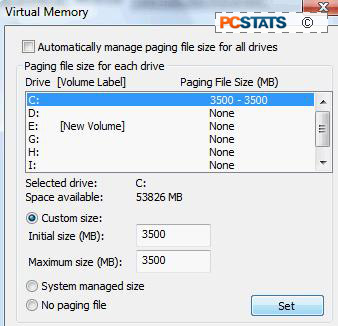
Uncheck 'automatically manage paging file size for all drives' at the
top.
Highlight the drive that contains your paging file. Select the 'custom'
size option below.
Now enter in an appropriate amount of space in the minimum and maximum
boxes. A good guideline would be 1.5 x the amount of physical memory in
your system, so set a 3GB page file for a system with 2GB of memory. You
can drop this to 1X for systems with memory over 2GB though.
Click 'set' and 'ok' to finish.

