Now that we've cut down on Vista's hard drive thrashing, let's look at some ways to reclaim
some of the drive space that Windows Vista consumes with its default
settings.
Reduce recycle bin size to save drive
space
As you may or may not know, deleted files that end up in
the recycle bin are not deleted, but merely moved to an area of the disk
reserved for the purpose. Depending on your settings, they remain there for an
indefinite amount of time, until restored or deleted. Windows Vista dynamically
reserves a portion of the free space on each physical hard disk in your computer
for the recycle bin. By default, this portion is 10%. Seems like a bit much?
PCSTATS thinks so too. As a side note, did you know that you can bypass the
recycle bin entirely when deleting files if you hold down the SHIFT button as you delete them? It's a great way
of quickly removing file you know you are not going to need
again.
By reducing the amount of space the recycle bin takes up,
you can save yourself drive space for future usage, and avoid large deleted
files like zips and ISOs sitting around in your recycle bin eating up precious drive space. To exercise this option,
right click on the recycle bin icon on your desktop and click
'properties'.
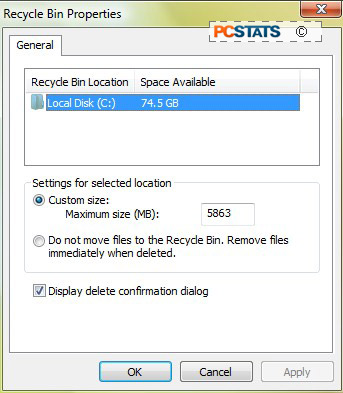
Now click on the 'global settings' button at the bottom if
present.
Select the 'custom size' option and enter in a more
reasonable size value. PCSTATS suggests a maximum of 1-2 GB, unless you periodically delete large files which you
think you might occasionally need to recover. Click 'ok' when you are
finished.

