Now let's look at the actual
procedure for converting VHS videotape to MPEG video clips.
 First, you
will need to connect your VCR to your PC. Connect your VCR's video out to your
video capture device's video in port. Generally this will be s-video or
composite cable. Now connect the sound cable or cables (left/right) from the
audio out of your VCR to the input of your soundcard via a RCA composite to
mini-plug converter.
First, you
will need to connect your VCR to your PC. Connect your VCR's video out to your
video capture device's video in port. Generally this will be s-video or
composite cable. Now connect the sound cable or cables (left/right) from the
audio out of your VCR to the input of your soundcard via a RCA composite to
mini-plug converter.
Now you need to make sure that
you have the correct capture drivers loaded for your video capture device. If
the device is your main video card, such as an Nvidia or ATI product, the
capture drivers will probably not have been installed by default as they are
separate from the main video drivers.
The installation CD for your
video card should contain the capture drivers, or you can go directly to
Nvidia's or ATI's website to download them yourself.
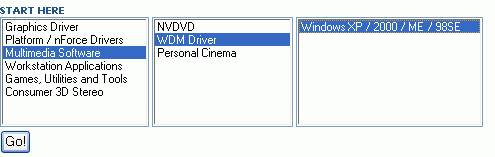
Note that when using newer Nvidia WDM drivers to
capture video, you may experience image trouble with a white bar across the
middle of the image. This is a result of the Macrovision copy protection scheme
used in modern VCRs. One solution for this is to hunt down an older version of
the WDM drivers. The 1.08 version should not give you any trouble.
Once you have located the
drivers, install them and restart your system as necessary.
Now for the first test to make
sure that everything is working correctly.
Fire up the Windows XP Movie
Maker by going to 'start \ all programs \ accessories \ windows movie
maker.'
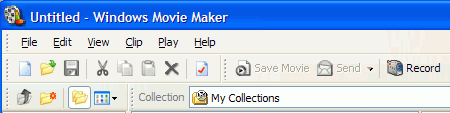
Click the 'record' button to open the record
window. Ensure that the video and audio capture
devices shown to the left are correct.
Power on your VCR, insert a
tape and play it. You should see the image on your screen in the record window
and hear sound. If you do not, recheck your connections, and verify that the
correct capture drivers were installed and that you restarted your system after
their installation.
Now that the hardware is
working correctly, it's time to choose what software to use to capture your
video.
The basic choice is the
Windows XP Movie Maker you are currently staring at. It's easy to use, and has
the advantage of being already there. The disadvantage is that its capture
options are rather lacking. Its default settings will give you excellent
results, but you can't really go any higher in terms of quality if you'd like
something better.
Failing that, there are a
couple of other freeware options that we will explore. You can also use the
software (if any) that was included with your video card, or a professional
package like Adobe Premiere. There
are a lot of options, but for this article we will limit ourselves to the free
and built-in ones WinXP comes with.

