Another simple and free video
capture program is Virtual VCR. The main advantage of this software is
that it shows you the video you are recording at full size during the recording
process. Download it from here if you'd like to give it a shot, then install and run the
program.
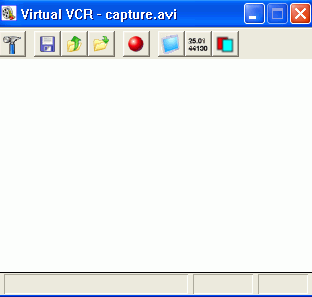
Go to the settings menu (the
hammer icon on the left).
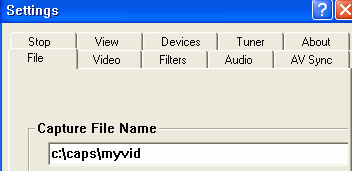
Under 'capture file name'
enter a directory and file name for saving the file, otherwise it will be stored
at 'c:\program files\virtual VCR\' by default.
Now select the 'video' tab and
check 'use compression.' In the drop down box underneath, you can choose your
codec. Try another codec this time, to observe the different results. Then,
click the 'audio' tab and choose 'input source.'
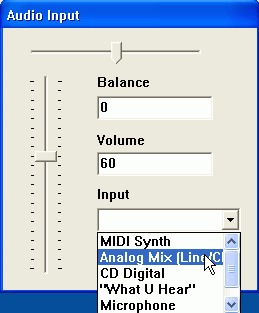
Use the 'input' drop down box
to select the appropriate audio input (generally this will be the 'analog
mix.'
Hit 'ok' twice to go back to
the main screen.
Now click the 'toggle preview'
button (the blue screen) and start your playback. You should have picture and
sound. When you are ready, press the red record button to begin the recording.
Note how the screen resizes to the actual resolution of the capture. Press the
stop button to stop the recording.

