Outlook Express receives a
minor security upgrade. By default, images are now disabled in HTML emails
to prevent code potentially hidden in these images from causing your computer to
communicate with malicious or spam-spreading servers over the web. A plain
text mode has been added for viewing mail.
'Under the hood' a few things have
changed also. Support for DEP (Data Execution Prevention) has been added. This technology
looks to prevent the execution of malicious code in unexpected areas of
the memory by allowing operations only in 'approved' areas of
memory.
Hardware DEP will work with compatible processors (the new
generation of 64-bit processors from AMD and Intel mostly) and will protect the
entire memory space, while software DEP works with all systems and protects the
operation of certain system files only. This change will mean more to
programmers than users, but could have interesting ramifications down the
road.
Of course, this list is just
the most significant of the many, many changes made to the OS in Windows XP
Service Pack 2. For the full list, check out this page on Microsoft's website.
Installation
While you might not notice it
if you use the Windows XP automatic update service to download and install
Service Pack 2, this is one large chunk of code. The actual service pack
file (intended for IT staff who need to update many computers over a network)
measures out at a hefty 266MB. To actually install the update, you will
need around 800MB of space.
The installation process is
automated, as you would expect. No input is required from the user at this
point. After you have installed the new service pack and rebooted, the fun
begins...
The first thing you will see
once you have installed and restarted is a notification screen advising you to
turn on automatic updating. This feature has been around in XP for a
while, and will download and install updates and patches as they are released,
only prompting you to restart your system should it be necessary. This is
not a vital setting provided you are conscious about updating your system
regularly.
After this your system should
boot normally into Windows XP. The new Security center application will
scan your PC for firewall and anti-virus protection during this first
boot. If either is missing, it will take steps to correct this. In
the case of a firewall not being present, the XP firewall will be enabled
automatically. If you have no anti-virus software installed, XP will alert
you to this with an icon and advise you to obtain some.
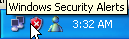
We installed Windows XP Service
Pack 2 on a newly configured system that was using the latest version of
Zonealarm as a firewall but had no anti-virus software installed at the
time. The security center picked up on both of these, showing that our PC
was firewall protected (but not activating the XP firewall since Zonealarm was
already enabled), and that it lacked anti-virus protection. Very nice, and
very good for novice users...
