Running system restore in safe mode to recover a
non-booting system
If you have system restore
enabled on your system, you may still run into problems with software or bad
drivers. If your Windows XP installation will not boot normally, how do you get
to your restore points?
You can go to the most recent
one by using the 'last known good configuration (your most recent settings that
worked)' option in the Windows advanced options menu, but if that doesn't fix
your problem, how do you get at earlier restore points? I think you can guess
the answer... Safe Mode!
The system restore utility can
be accessed in safe mode and used to restore any previous restore point. Simply
restart XP in safe mode and go to 'start\all programs \ accessories \ system
tools \ system restore' then follow the instructions to restore your system to
the point of your choice.
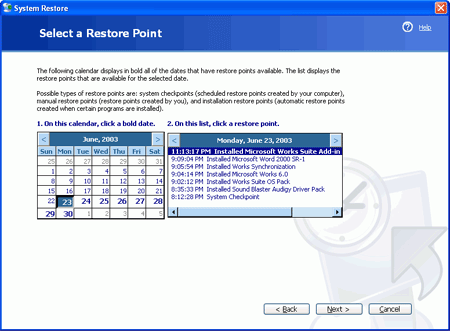
Note that you cannot create
restore points in safe mode, only load them.
Troubleshooting software problems
Have you ever installed new
software and found that your PC now refuses to even boot? It's certainly
happened to us. With the range of possible hardware and software configurations
for PCs, it's practically impossible for software makers to fully test their
applications in all circumstances. Faulty drivers or software can cause a whole
world of problems on a Windows XP system. Constant crashing or failure to even
boot are two of the most common symptoms.
Fortunately, Windows XP comes
with an excellent system restore utility which, by default, creates a 'restore
point' every time you install new drivers or software. If they trash your
system, you can roll it back to the pre-installation state. Of course, it's
quite possible to disable system restore, and it doesn't always work quite the
way it's supposed to. Where does this leave you?
Again fortunately, Windows
safe mode gives you a chance to put things right by disabling or removing the
offending software.

