Note that you should *not* perform this step with
video card drivers. We'll give you another method for fixing faulty video
drivers in a moment. Also, note that just because a driver is not certified does
not mean that it is faulty or will not work with WindowsXP. This is just a good
place to start looking.
Once you have moved the
unsigned drivers into the new directory, restart in normal mode. You will get
errors noting that 'at least one driver or service failed to start…' but you are
looking to see if the problems you were experiencing previously have now gone
away. If so, you can reboot in safe mode and move the unsigned drivers back to
c:\windows\system32\drivers' one at a time, restarting between copies, until the
behaviour manifests itself again and you have found the problem driver.
Correcting Video Card
Driver Issues in Safe Mode
Let's look at the process of
fixing a faulty graphics driver, one of the most common driver issues you may
run into. The methods described below can be used for any other piece of
hardware in your system also.
Rolling back video card
drivers (or other device drivers)
If you have installed a new
version of your standard graphics driver and suddenly experience problems with
booting into windows, the best thing to do is to roll back the driver in
question. To do this:
Load
Windows XP in safe mode.
Right click on 'my computer'
and select 'properties.'
Choose the 'hardware' tab and
click 'device manager.'
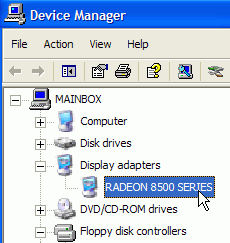
Now expand the 'display
adaptors' category and highlight your video card's name. Right click on it and select
'properties.' Go to the 'driver' tab.
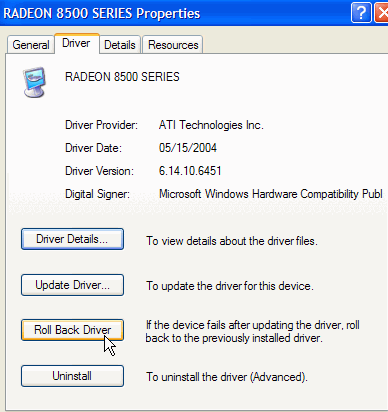
From here, you have several
choices for fixing your driver issue. Your main options should be to roll back
or update the driver. Rolling back the device driver will revert your system to
the previous (hopefully stable) drivers, while the 'update driver' button will
allow you to install new drivers.
The 'roll back drivers' option
should be the first one you try, as it will revert your video card back to the
set of drivers it was using before you installed the faulty ones. Select this
option and restart in normal mode to test.

