Once you have found the
culprit and prevented it from running at startup, you should be able to boot
into normal mode and uninstall the offending software properly.
If for some reason you can't
get a copy of autoruns, you can use the MSCONFIG utility included with Windows
XP. This doesn't find auto-running programs as thoroughly as autoruns does, but
it should still do the trick.
If you are using MSCONFIG, go
to 'start\run' and type 'msconfig' to open the program. Select the 'startup'
tab.
Any of the checked items are
software that will run on startup. To start troubleshooting, uncheck most or all
of the items, exit MSCONFIG and reboot your system in normal mode. 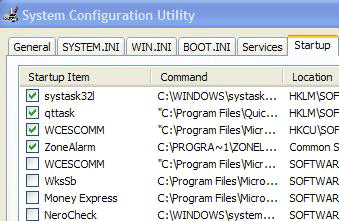
If the
problem disappears, run MSCONFIG and re-enable the previously checked items,
starting with necessary software like firewall and anti-virus programs and
rebooting periodically to test the settings. When the problem manifests itself
again, you've found the culprit.
Fixing driver
problems
If you have installed a new
driver for your graphics card or other peripheral, and your PC has gone haywire
as a consequence, safe mode can help you reverse the damage. The most common
signs of driver malfunction are blue screens and other crashes during the
Windows XP loading process.
Of course, you can uninstall and roll back
device drivers in Windows XP, but this comes as little consolation if you can't
boot correctly into the operating system. By booting into safe mode, you can
generally bypass the faulty drivers (since safe mode uses its own set of default
drivers and ignores non-essential peripherals like sound) and get to the
operating system where you can remove them.
Locating the problem
driver
If you are not sure which (or
even if) drivers are the cause of your Windows issues, you can use the built-in
SIGVERIF program to locate all non-Windows certified drivers on your system. If
you do have a driver issue, it's likely to be because that particular driver has
not been properly tested with XP. SIGVERIF can tell us the various possible
culprits.
To run SIGVERIF, boot into
safe mode, go to 'start\run' and type 'sigverif.'
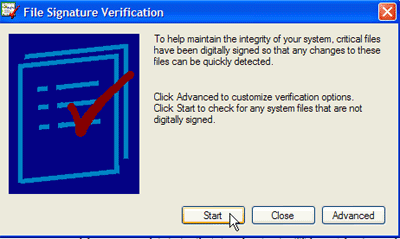
Click 'start' to begin the
scanning process. SIGVERIF will examine the Windows system files for drivers
that have not been WHQL certified to work with Windows XP. The list is saved as
a text file in c:\windows.
Create a directory on your C:\
drive called 'driverbackup' or something similar. Locate any unsigned drivers
you wish to test in the 'c:\windows\system32\drivers' directory and cut and
paste them to the 'driverbackup directory you just created.

