If you are an experienced Windows user, familiar with using the control
panel, computer and device manager windows to configure your system, you'll
probably want to know where the equivalents are in SUSE Linux.
Let's break it down into sections. For configuring desktop settings and
software, you'll want to go to the Control Center. This can be accessed
through the 'start' menu button, and contains just about every desktop and
peripheral option you're likely to be looking for. It's the broad
equivalent of the control panel in Windows XP.
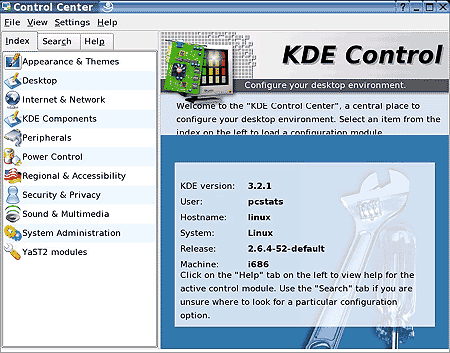
If you want to configure your video card, monitor and other video settings,
you need to enter the SaX2 configuration application, as we detailed
above. This screen can also be accessed through ''start'
menu\system\configuration\SaX2'.
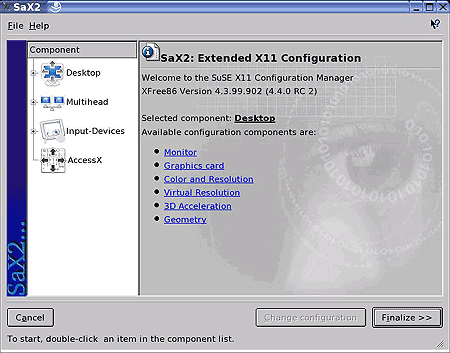
To configure system hardware, network connection settings, DSL dialup
settings, users and groups, firewalls, system security, printers and a host of
other important settings, use the YaST configuration tool. This is the
same versatile application used during the installation process, and it contains
all the same options, plus others. If you wish to change any of your
installation settings, this is the place to go. To open YaST, go to
''start' button\system\YaST.
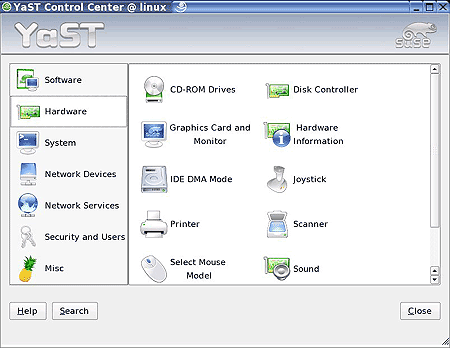
While you are here, you should run the update tool ('software\online update')
to get your SUSE box completely up to date. If you are using an
nVidia-based video card, the patch available from here will enable 3D support on
your card.
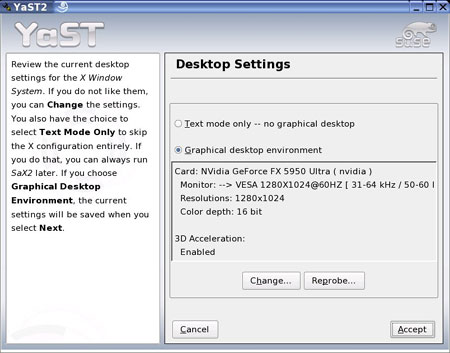
Finally, for a quick look at your installed hardware, a la 'device manager'
in Windows, click the 'SUSE hardware tool' icon in the taskbar. This will
open a little device manager window which is a subapp of YaST.
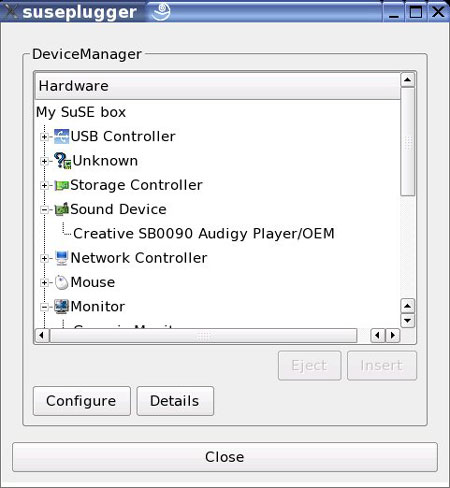
Next up, we'll tackle using some programs in
SUSE like Open Office and KMail.

