If you read our introductory Linux
article and experimented with Knoppix, you should be somewhat familiar with
the operation of the KDE desktop that you are now looking at.
First things first; let's get our bearings so you can see where your drives
and files are. Nothing's worse than using an unfamiliar OS and not knowing
where to go to access your data.
SUSE organizes the KDE desktop in a slightly different way than Knoppix does,
as you can see. Instead of your drive icons being available on the
desktop, they are now tucked away inside an icon with a familiar name, 'My
Computer.' Click this icon to open it up.
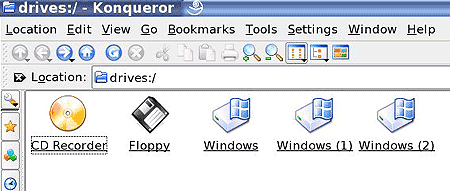
As you can see, Your CD and floppy drives (if you have them) are displayed
here, along with any Windows partitions that are present in your computer.
What's not shown though, is your Linux partition, the one you are currently
using to boot SUSE Linux. Let's track this drive down and find the most
essential location, your home directory.
Finding your 'home' directory
The home directory is the location on your Linux partition where all your
documents and user data will be stored by default. It's equivalent to the 'my
documents' folder in Windows XP. Every user you create in your SUSE Linux
installation will have their own home folder. All of these folders can be
found in the Linux VFS (Virtual File System) under the location '/home'.
If your user name was 'bob' for instance, you could find your home directory by
opening up Konqueror and typing '/home/bob' in the address bar.
A far easier way though, is to use the built in shortcut on the toolbar at
the bottom of the screen. Next to the green SUSE 'start' button is a
picture of a building. Hovering your cursor over it will give you
'personal files'. Click this icon now to open up your home directory.
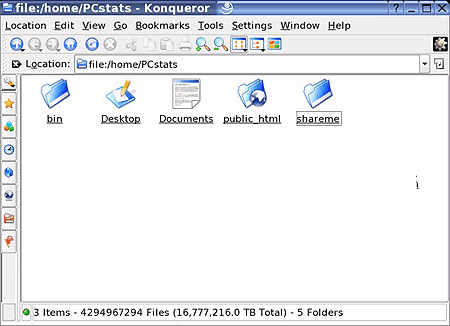
There are several folders in here, but the ones we need to concern ourselves
with now are 'desktop,' 'documents' and 'mail'. The desktop folder holds
any files, folders and links that appear on the KDE desktop, just as the
'c:\documents and settings\username\desktop' folder holds them in Windows
XP. The 'documents' folder is a handy place for storing your files and
data, and the 'mail' folder holds your various mailboxes, allowing you to access
them outside the default Kmail mail client (which we'll get to a little
later).
So, to sum up: When storing documents or files, save them to the
'/home/(your username)/' directory, or the '/home/(your username)/documents'
directory. You can then access them using the 'personal files' icon on the
taskbar.

