To partition and format new hard disk in a Windows XP/2000 system, right
click on 'my computer' and select 'manage.' Once you are in the management
screen, select 'disk management'.
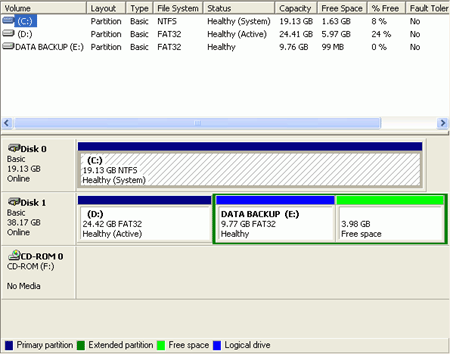
A screen showing your existing drives, including the new one, will appear. At
this point Windows should open a wizard to help you partition and format your
new drive. If it does not, right click the new drive in the lower pane and
select 'initialize drive.'

Now you must partition the drive. To do this, right click
on the new drive and select 'new partition' to launch the partition wizard. It
will then prompt you for how much drive space you wish to allocate to the new
partition. If you opt not to use the full
amount of space for the first partition, you can create additional ones in the same
way up to a maximum of four partitions per disk. You will then
be asked for a drive letter which Windows will use to represent the
partition you just created.
Note that if you are using the NTFS file system on
your main hard drive (the default with Windows 2000 and XP Professional) you
will also have the option to mount your newly created partition as a
directory in another volume. This adds the entire
space of your new partition to that one directory, so any files
placed in that directory will reside in the fresh partition but no new drive letter
is created. Essentially you are using your new partition to expand the space
available on another partition. Click no to this option (unless this is what
you want to do).
Once you have chosen a drive letter or directory, you will be prompted to format the drive. Generally it's best to format with the NTFS file system at this point, unless the PC
uses an earlier Windows operating system like Windows 98. If that is the
case, you will need to format the drive in FAT32 if Win98SE
is to access to the data on the new hard drive. Once formatting is complete,
your drive is ready for use.

