Before overclocking your ATI videocard, hit the 'more' button at the bottom
of the screen to bring up the 'ATI low level overclocking properties' window
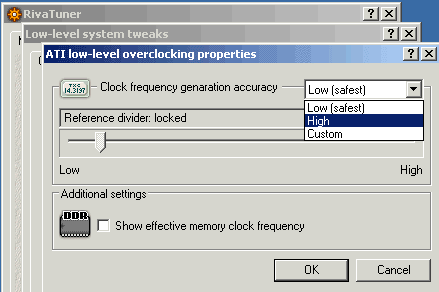
Change the 'clock frequency generation accuracy' dropdown
box to 'high'. Normally, RivaTuner will only increase the core and memory speeds
of ATI cards in 5-7MHz increments, but with this setting, users can set precise 1MHz increments in both values.
Best Practices for Overclocking an ATI
Videocard
To fully exploit your ATI card's overclocking potential, you should follow
this procedure:
1. Using the set of instructions above, enable overclocking.
2. Increase the video card's core speed only (do not raise the memory speed
yet) by 3-5MHz increments, benchmarking at each increment and recording the
score. Look for 'snow' (small white particles appearing intermittently) during
each benchmark run as a sign the core's maximum speed has been reached. When
snow is seen, the benchmark refuses to complete or when the benchmark score
mysteriously decreases, the core has been pushed too far.
3. Power down the system for a few seconds to allow the card to cool, then
reboot and return the card to its previous fastest 'safe' setting. Increase core
speed from here in 1MHz increments until snow is seen, the benchmark refuses to
complete or the benchmark score decreases. The fastest stable score here is the
nVidia cards maximum core speed. Make a note of the maximum core speed and
return the card to its default settings.
4. Following the same procedure as steps 2 and 3 above, increase the card's
memory speed by 5-10MHz intervals, leaving the core speed at stock. This time,
look out for 'artifacting' while running the benchmark. 3D artifacts will often
manifest as jagged lines or flashing objects appearing briefly at certain points
of the benchmark. Once problems appear, return to the highest 'safe' memory
speed and increase it in 1MHz increments until the memory's maximum speed has
been determined.
5. Now for the real test. Raise both the core and memory speeds to the
maximum values determined in steps 3 and 4, then run the benchmark. If snow,
artifacts or problems running the benchmark occur, back both the core and memory
up 1-2MHz then try again until the problems clear up. Once the card is running
the benchmark stably, record the settings, reboot and start trying out some
favourite games with your newly overclocked card. If they appear to run ok, the
ATI video card's maximum overclock has been set!

