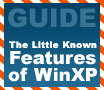
|
We will explore the features and abilities of WinXP, with an eye towards providing a better understanding of the capabilities of the operating system, and the options available to the user.
|
|
|
|
Home >
Reviews >
Beginners Guides >
PCSTATS |
|
|
Windows Task Manager / Enabling Firewall
Last but not least the task
manager, accessed from the Windows security window that pops up when you hit
CTRL+ALT+DEL in XP, contains several options that many users may not have
noticed, even if they have previously made use of task manager's obvious
functions to close unresponsive programs.
In addition to the list of running programs and
processes that are provided by the 'applications' and 'processes' tabs, task
manager can also be used to monitor the work your system is doing with the
'performance' and 'networking' (networking not available in XP Home)
tabs.
These indicators provide a
graphical, constantly updated view of the demand on your system's resources at
any given time. Very interesting indeed, and helpful for diagnosing some load
related issues, such as memory leaks.
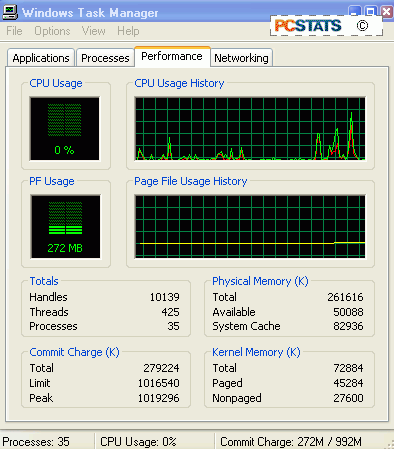
The Windows XP Firewall
In pre-Service Pack 2 Windows XP, this application
definitely falls into the category of ‘little known.’ Microsoft had always
intended to include a firewall with Windows XP to help mitigate the dangers of
‘always on’ broadband Internet connections, but by release time, the problems
that the firewall would create if enabled by default were just too great, and it
was relegated to an obscure corner of the ‘network connections’ screen.
It’s a pity, because the XP firewall, though basic, is a very
effective tool for protecting your system.
With the release of Service Pack 2, the firewall has
emerged as an essential app, gaining a much-needed facelift and being enabled by
default. But, if you have not yet updated XP with SP2, let’s take a look at finding
and enabling the Windows XP firewall.
Go to ‘start/control panel/network and Internet
connections/network connections’ then right click on your Internet connection
(which should be at the top
of the page) and select ‘properties.’
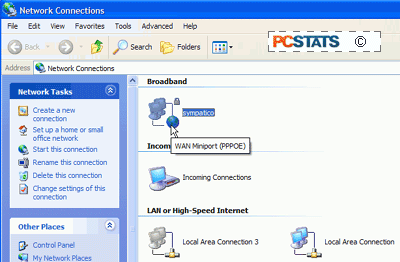
Now go to the ‘advanced’ tab and place a
check the ‘internet connection firewall’ box.
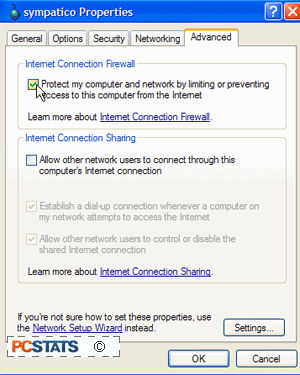
Your PC is now protected by the Windows XP
firewall. It will stop and drop all unsolicited connections from the Internet,
protecting your PC from unwelcome visitations.
If you have any comments or questions, please post them in the PCSTATS Forums. Find out about this
and many other reviews by joining the Weekly PCSTATS Newsletter today! Catch all of PCSTATS latest hardware reviews right here.
|

