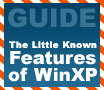
|
We will explore the features and abilities of WinXP, with an eye towards providing a better understanding of the capabilities of the operating system, and the options available to the user.
|
|
|
|
Home >
Reviews >
Beginners Guides >
PCSTATS |
|
|
To Mount a Partition as a Directory
Open disk manager, Right click on the partition
you wish to mount as a directory in the graphical partition
window (lower pane).
Select 'change drive
letter and paths...'
Remove the current option (if
any), then click add. Choose the 'mount in the following empty NTFS folder,'
browse to the desired volume and add a directory for your drive. Click
'ok.'
That's it. If you wish to
return things back to the way they were, simply repeat the procedure, removing
the directory location and choosing a drive letter instead. The data on the
drive will be unharmed.
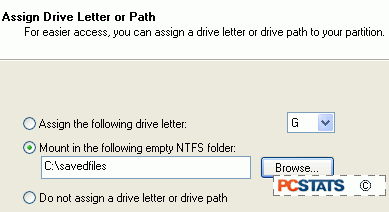
Dynamic disks and volumes (XP Professional only)
An option that was
added to the Windows repertoire in Win2K, dynamic disks and volumes are
a new way of handling hard drive storage, supplemental to the standard file
system used on each disk to organize files for access by the operating
system. When one or
more drives are made dynamic, a database is created by Windows
and stored in the last megabyte of space on all dynamic disks.
This database, the dynamic disk database, contains information about all
of the dynamic drives on the system. As these drives all share
a copy of the database, they share the information about the makeup of
each drive in the disk group (a collection of dynamic disks sharing a
database). This sharing of information provides any dynamic drives in
the group with several options not possible on simple (non-dynamic)
drives. To start with, the area of space on the physical disk
used by a dynamic volume (a logical drive like C: contained on a
dynamic disk) no longer needs to be continuous, and can be resized within
Windows. In other words, you
can take a physical disk with a couple of partitions, convert it
to a dynamic disk, delete one volume and then resize the remaining dynamic
volume to use the entire available space, all without leaving the disk management
window.
|
< Previous Page
|
© 2025 PCSTATS.com
Please respect the time and effort that went into creating each PCSTATS Beginners Guide, do not illegally copy. Thank you.
|
Next Page >
|
|

