This important
window allows you to configure all logical aspects of your hard disk(s) from
a single location. From here you can partition and format new hard
disks, assign new drive letters if necessary, and even mount new drives as
directories on your other hard disks.
Windows XP also can create striped volumes (for increased disk performance) from here. For a comprehensive how-to on RAID, see our guide here. For the rest of the features of XP disk management, read on.
From the main
computer management screen, you can view a graphical representation of the way
that your system's hard disks are partitioned, and what file systems they are
using, as well as a quickie diagnosis of that drive's relative health.
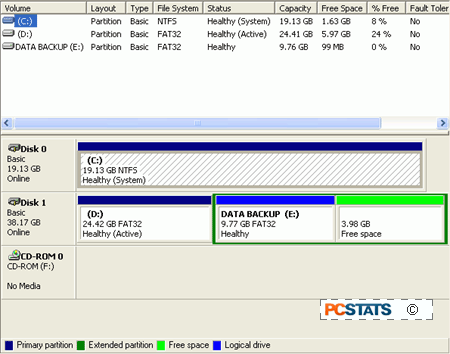
To start with, any and all disks, volumes (what Windows sees
as a logical 'drive,' C:, D;, etc.) or partition options can
be accessed from this screen by right clicking on either the
disks at the bottom of the screen.
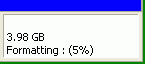 Partitions are the sections of the disk's free
space that are organized for use by a file system, and if you hadn't already
guessed, the first disk is numbered "0", and the second disk "1," etc.
Partitions are the sections of the disk's free
space that are organized for use by a file system, and if you hadn't already
guessed, the first disk is numbered "0", and the second disk "1," etc.
Hitting 'properties' or by right-clicking on the
individual volumes (C:, D:, etc.) at the top of the screen and selecting options
from the menu will also give you some added insight.

