1. Use 'whole system'
performance benchmarks
Artificial
benchmarking programs are a great way to see the relative performance increase
that your tweaks and changes have achieved. Running a benchmark before and after
a prospective change will give you a good idea of where you stand.
Several companies produce 'whole system benchmarks'
designed to stress test every area of your PC's performance and give you a
result which you can use as a benchmark for improving your system's speed.
Try
PCMark 2004 by Futuremark, SiSoftware's Sandra 2004 and
Veritest's Winbench 99. In addition to
benchmarking, these applications can also provide valuable information about
your PC and its configuration.
2.
Tweak insurance part 1: backing up and editing the registry
Several of the performance tweaks in this guide
require you to edit the Windows registry, which can be extremely hazardous to
the health of your operating system unless it is done carefully. Editing the
registry opens up a world of possibilities for tweaking WindowsXP that would
otherwise be unavailable, but it also offers you the ability to completely mess
up your system in the time it takes to reboot...
For this reason, we strongly recommend that
you back up your registry to a file before attempting any of the
registry-related tips in this guide.
To back up the entire registry, open REGEDIT
and ensure that 'my computer' is highlighted, then go to file\export.
In this window, you need to enter a
location to save the exported registry (as a single file) and choose the type of
file to create. Also, check the 'all' button at the bottom of the screen
to backup the entire registry.
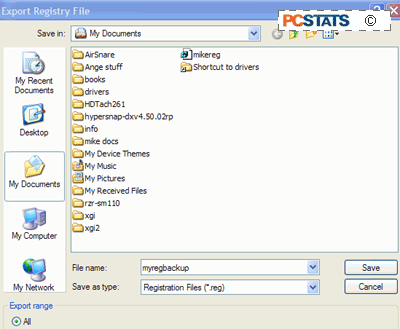
There are several possible file types,
but we will focus on one only, as the ".reg" file type is the easiest to
use. A .reg backup will copy over all changes made to existing portions of
the registry when it is restored, while leaving additions to the registry made
since the backup untouched.
Select the .reg file type and click
'save.'
Restoring the registry from this .reg file is a
simple matter of locating the file you created, right clicking it and selecting
'merge.'
All registry related tips in this
guide use the REGEDIT program which can be accessed from the run command
('start\run') by typing 'regedit'.
3. Tweak Insurance part
2: Creating a system restore point
One of Windows XP's brand new features is the
System Restore utility, an update of the registry rollback tool first seen in
Windows ME. The program has been considerably enhanced since these humble
beginnings, and is a very useful safety tool. It uses 'restore points' which are
snapshots of your registry and system condition at a specific time. The points
are stored on disk and can be used to effectively move your PC back through time
to a previous condition.
As you can imagine, this utility comes in quite
handy for heavy-duty tweaking (though it wastes a LOT of disk space by default,
more on this later), acting as a safety net.
To create a restore point:
Go to 'start/all
programs/accessories/system tools/system restore.'
Click 'create a restore point.'
Give your restore point a name and
click 'ok.'
That's all. To restore your
system to its previous condition, fire up system restore again and select
'restore my system to an earlier time.' You will be presented with a
calendar view of all current restore points. Windows creates them automatically
by default under certain conditions such as program installs. Choose the
one you created, click 'next' and follow the instructions.
Now, as for
the amount of drive space that System Restore eats up, we have a
tweak for that next!

