
|
Newest Update! PCSTATS covers all the TechTips you need to push a Windows XP PC from sluggish to quick. This Guide deals with quicker boot times, making your current hardware work faster, and 99 other Tips from PCSTATS that will help you make your computer run better, quicker, and more efficiently!
|
|
|
|
Home >
Reviews >
Beginners Guides >
PCSTATS |
|
|
WinXP Software and Registry Tweaks: Tips 21 - 22
21. Disable performance
counters
Like Windows 2000,
Windows XP has a performance monitor utility (found in administrative tools)
which can track several areas of your PC's performance. Everything from CPU use
to hard drive access can be tracked and graphed. The information for this
utility comes from several performance counter services which run behind the
scenes, gathering data for the monitor.
If you have no use
for this information, it's a good idea to disable the counters, since they take
up system resources. Unfortunately, this is rather hard to do without the use of
additional software. Fortunately, Microsoft has made the necessary software
freely available on their website.
The Extensible Performance Counter List utility can be used to permanently disable these performance
counters.
First download and install the utility, then
run the Exctrlst.exe utility, found in
'c:\program files\resource kit\'
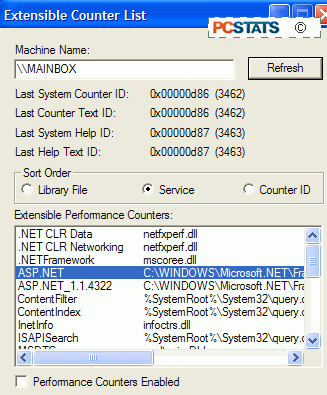
Select each line
in the 'Extensible performance counters' window and
clear the 'performance counters enabled' button below. You must do
this separately for each counter. When done, just exit the utility.
Now if you load the performance
monitor, you will see that it has no information available to it.
22. Move the page file from
system drive
The page file
is the area of a hard drive which Windows reserves for use as
virtual memory when there is more data than can be stored in the
actual physical memory of the system.
Page file access is extremely slow as compared to
standard memory, since the hard disk, as a mechanical device, is slower to read
and write information than the purely electronic memory. There are still some ways
to optimize your page file use so it is a bit less of
a burden on your system, however.
One of the
best of these methods, provided you have two physical hard drives, is to move
the page file off the disk which hosts the Windows system files. This
ensures that Windows is not constantly accessing the disk for the system files
as well as the page file.
To do this in
Windows XP:
Right click on 'my computer' and
select 'properties.'
Select the 'advanced' tab.
Under 'performance' choose the
'settings' button.
Select the 'advanced' tab again and
under 'virtual memory' select 'change.'
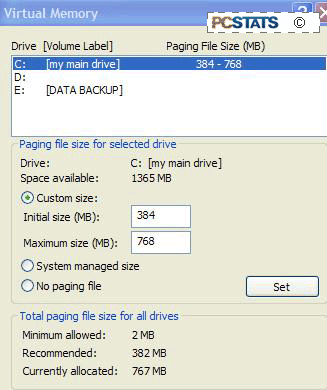
The virtual memory window allows you to
select and change the allocation of hard disk space to be used as virtual memory
for your system. For best performance; if you have two physical hard disks of
roughly equivalent speed, remove the page file from your system disk (c:) and
place it on the other drive.
|
< Previous Page
|
© 2025 PCSTATS.com
Please respect the time and effort that went into creating each PCSTATS Beginners Guide, do not illegally copy. Thank you.
|
Next Page >
|
|

