92. Disable unneeded devices in device
manager
A quick
fix that can make XP boot faster is to disable any unused devices in the Windows
XP device manager. For example if you have a integrated sound card or video card
that you have upgraded, or if you do not use a floppy drive on your system, it
pays to disable these devices in device manager.
The same
goes for extra network cards. Of course, the standard rule of thumb applies
here: If you do not know what it is, leave it alone.
To
disable unneeded devices in device manager:
Right
click on 'my computer' and select 'properties.' From the 'hardware' tab, select
'device manager.' Expand
the various categories to locate unused devices. Right click the devices and
select 'disable.'
93. Disable auto detection for empty IDE
slots
Another
quick trick for a faster boot up is to disable the auto detection that Windows
XP uses to determine if there are IDE devices present in any of the IDE slots on
the motherboard. More specifically, disable this feature on any empty slots to
prevent the operating system wasting time and resources checking them.
Right
click on 'my computer' and select 'properties.' Go to the 'hardware' tab and
select 'device manager' to open the device management window.
Expand
'IDE ATA/ATAPI controllers' and highlight the 'primary IDE channel.' Right click
the highlighted entry and select 'properties.' Go to the 'advanced settings'
tab.
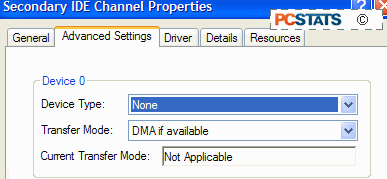
If either
IDE slot on the controller is empty, the 'device type' dropdown box will be not
grayed out. Set it to 'none' to disable auto detection of IDE devices on that
particular slot.
Repeat
the above steps for the 'secondary IDE controller.'
Note that
if you wish to add a new IDE device, you will have to reset the 'device type'
setting to 'autodetect' in order for Windows to use the new drive.
94. Reduce wait time after XP boots
A common
performance problem with Windows XP is 'start lag,' in which the operating
system boots up normally, the desktop is visible and usable, but programs will
not start, and selecting icons and using the start menu are extremely slow. This
can take anywhere from a few seconds to a couple of minutes to clear up, and can
make using the operating system extremely frustrating, especially if you are in
a hurry after the reboot.
This
delay is generally caused by Windows XP's networking services looking for other
computers and advertising their functions over the computer's network
connections.
If this
problem is driving you nuts, there is a way to reduce or eliminate the delay,
though if you are attached to a home network, it will reduce your computer's
functionality on that network.
If your computer is not attached to a home
network:
Right
click on 'my computer' and select 'manage.'
Expand
'services and applications' and select 'services' to open the services
window.
Highlight the 'workstation' service, right click
and select 'properties.'
Set the 'startup type' dropdown
box to 'disabled.' Click 'ok.'
Note that you will need
to re-enable the workstation service should you wish to network your PC in the
future.
If your computer is part of a home network:
Go to
'start\control panel\network and internet connections\network
connections.'
Right
click your current network connection (should be 'local area connection' unless
you have more than one network adaptor) and select 'properties.'
Uncheck the 'File and Print Sharing' box and press 'ok.'
Note that this will disable your computer's ability to
share files and printers over the network, though it should not affect your
ability to access such resources on another system.

