The contents of that directory
should look similar to this:
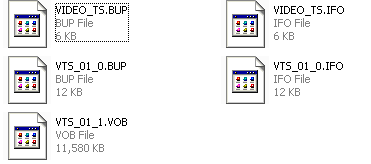
Now we have the necessary
files to create a DVD, all that remains is to use a DVD burning program such as
Nero or Roxio Easy CD/DVD creator to put it on disk. Whichever program your
recorder came with should do fine. Let's take a look at how to do it with the
most common CD/DVD creation program, Nero Burning Rom.
Creating your DVD with
Nero (versions 5+)
Launch Nero and select
'DVD-video' as your new compilation. If you wish to label the DVD, go to the
'label' tab and add your choice of name. Click 'new.'
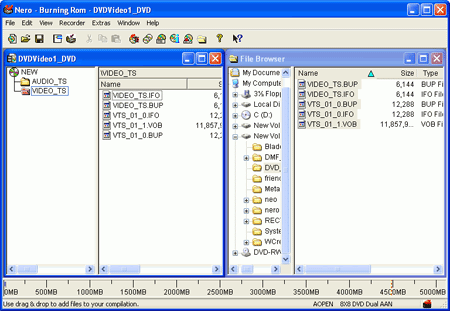
As you can see, the file
system for your video DVD is already created in the left-hand pane. On the right
hand pane, navigate to the directory you created for the Ifoedit files. Select
all files in this directory and drag them into the 'VIDEO_TS' folder on the DVD
(left hand side). Make sure that the files go to this folder and not onto the
root of the disk. The 'AUDIO_TS' folder should always be empty. Now click the
'burn' icon and create your DVD as you would any other recordable CD or DVD. The
finished project should be playable in your DVD player.

