To split up your scenes,
right click on the small screen image of your first clip on the upper right hand
side of the screen and select 'show video scenes...'
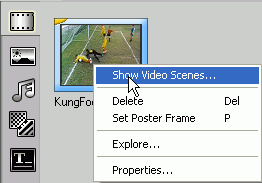
From here, you can use the
program's auto detection function to analyze and set appropriate scene changes,
create scenes at preset intervals with the 'by time' command or insert chapters
manually with the jog bar under the preview window and the 'add scene break...'
button. If you use the automatic scene detection, we'd recommend dialing the
sensitivity way down (less than 10%) or you'll end up with an unreasonable
amount of scenes. There is a handy 'merge' button which you can use to clean up
after the auto-detection finishes though.

Once you have finished making
your scenes, do not exit the interface. You need to drag and drop each scene
into the sequence bar at the bottom of the screen in order for them to be saved.
You will also need to delete the first item on the bar, which represents the
original clip.

