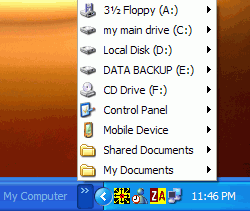55. Different folder types
with XP
Windows
XP gives you the option to customize a folder specifically for a certain type of
data, like music files or photographs. These options will change the default way
files are shown in the folder (using thumbnail view automatically for a pictures
folder for example) and will also change the columns used to display
information, adding an 'artist' and 'album name' column into a music folder to
give one example. These customizations can make it easier to organize and keep
track of your files. To customize a folder:
Right
click on the folder and select 'properties' then choose the 'customize'
tab.
Using the
dropdown box at the top, you can select the various folder types available.
Experiment until you find one to your liking. If you create a picture folder,
you can also choose a picture which will appear on the icon for the folder
itself, acting as a preview of the contents. You can also change the icon for
your folder from this window.
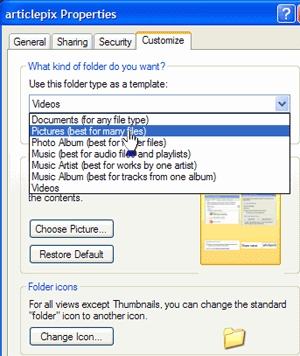
56. Using 'my computer' as a
toolbar
If you
click and drag your 'my computer' icon to the right side of the taskbar, just
left of the light blue area, you will create a my computer taskbar. This opens
into a start menu-style cascading menu that will allow you to easily access any
file in your system.