The
following tips all deal with editing the Windows Registry. Please make sure to
backup your registry as per tip #81 before attempting any of these, in case you
type the wrong thing by accident. Making accidental changes to the registry can
mess up your Windows installation very easily. Be careful, and have
fun!
81. Backing up and restoring the windows
registry
This is
an important tip for preserving your system, and an essential introduction to
this section of tips. The Windows registry is the central data store for the
Windows operating system. It contains all the information and variables that
Windows uses to run itself and the programs you install. Editing the registry
gives access to a wealth of options that may not be offered to you through the
user interface. It also gives you the means to completely mess up your system in
the time it takes to reboot.
While
restoring a computer with registry problems is now a fair bit more possible
thanks to the system restore features built into Windows XP, it's still a good
idea to make a backup of your registry before making any changes to
it.
To back
up the registry, open REGEDIT and ensure that 'my computer' is highlighted, then
go to file\export.
In this
window, you need to enter a location to save the exported registry (as a single
file) and choose the type of file to create. Also, check the 'all' button at the
bottom of the screen to backup the entire registry.
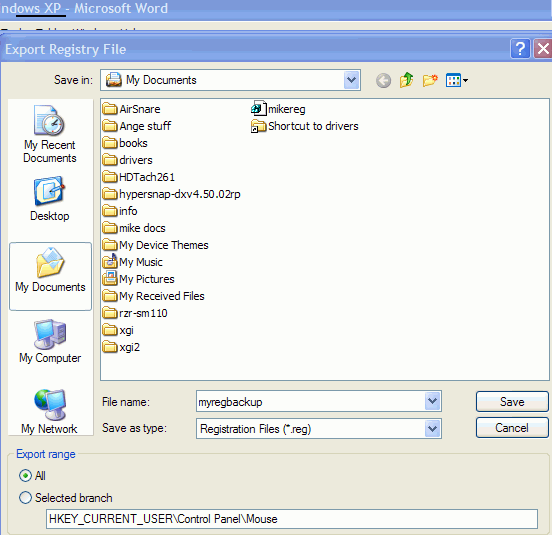
There are
several possible file types, but we will focus on one only, as the .reg file
type is the easiest to use. A .reg backup will copy over all changes made to
existing portions of the registry when it is restored, while leaving additions
to the registry made since the backup untouched.
Select
the .reg file type and click 'save.'
Restoring
the registry from this .reg file is a simple matter of locating the file you
created, right clicking it and selecting 'merge.'

